License: Ultimate-Cloud
Available for: End-users requesting a session or accepting a session.
If you're a Utilisateur à distance experiencing an issue on your device or need assistance from another department, you can request a remote session via AnyDesk. This allows a support agent to receive your request and remotely connect to your device to resolve the issue.
Requesting a session
If you encounter an issue or require assistance from another department, you can request a session with a support agent.
🚨 IMPORTANTThe Request Session feature is available only if AnyDesk Assist is downloaded on your device.
To request a session:
In the AnyDesk Assist client, click Request a Session.
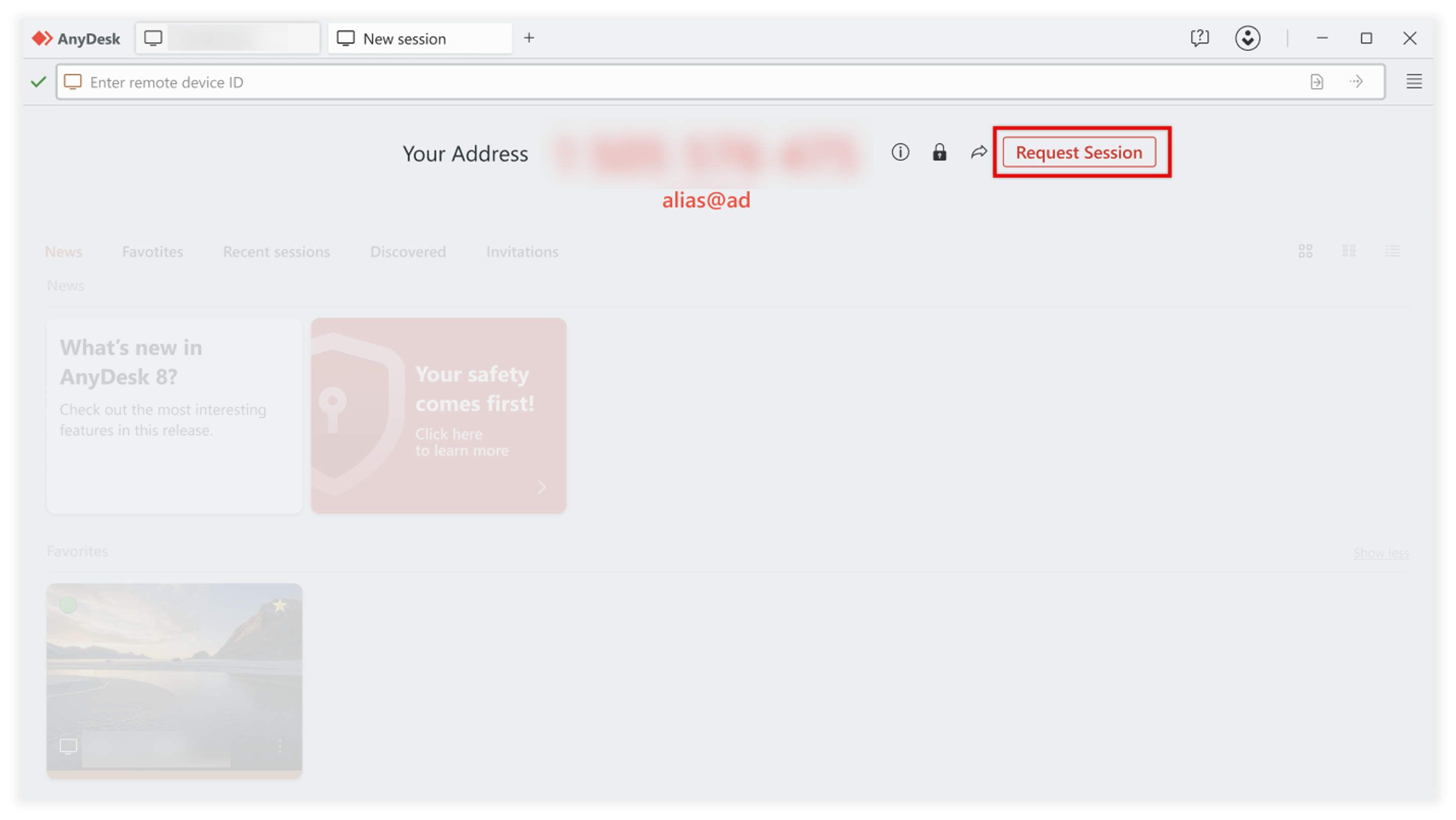
In the dialog that opens, fill in the following details:
Describe the issue - provide a brief description of the problem.
Your Email - provide your email address.
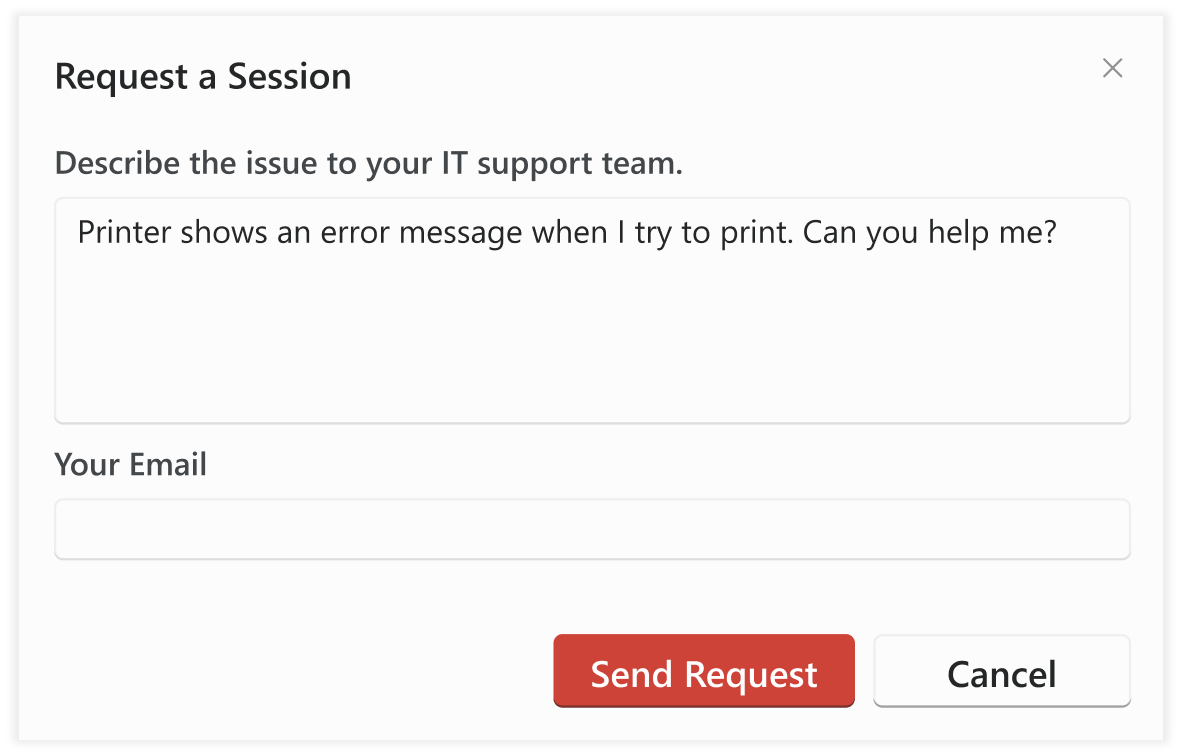
Click Send Request. After sending the request, the Accept dialog window will appear. Use this to accept the session when you're ready.
Once your request is sent, the support agent will receive it and connect to your device to assist you.
Accepting the session request
If you don’t have the AnyDesk Assist client downloaded and a support agent wants to connect to your device, you’ll receive an invitation link via email to accept the session request.
To accept the session request, follow these steps:
Open the email with a session link and click it to accept the session.
You will be redirected to a webpage to download the AnyDesk Assist client.
After downloading AnyDesk Assist, a dialog window will appear. Select Allow Access to accept the session or Deny to reject it.
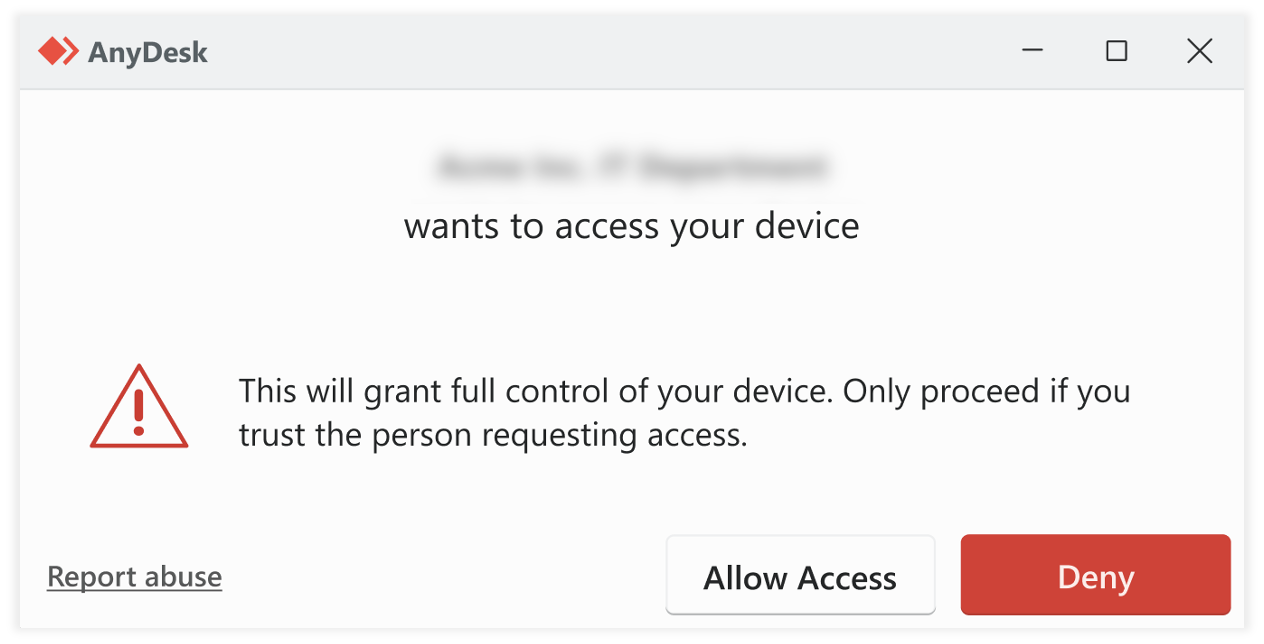
After you allow the session request, in the Accept dialog window, configure the permissions and click Accept.
The support agent will connect to your device and begin assisting you remotely.