Você pode criar uma conta AnyDesk para uso pessoal ou comercial de duas maneiras: por meio do cliente AnyDesk em seu dispositivo ou por meio de my.anydesk II.
Para configuração de usuário em massa ou colaboração em equipe, visite [Provedores de usuários] ou [Convidar usuários para uma equipe].
Crie uma conta no cliente AnyDesk
Uma vez registrado, suas credenciais do AnyDesk podem ser usadas para fazer login no cliente e no my.anydesk II, sincronizando os detalhes da sua conta.
Para criar uma conta:
Abra o cliente AnyDesk e, no canto superior direito, clique em
 .
.Preencha o formulário de inscrição:
Finalidade pretendida - selecione para qual finalidade você deseja usar o AnyDesk.
Nome e sobrenome - insira seus dados pessoais.
E-mail - forneça seu endereço de e-mail válido.
Senha - crie uma senha única e forte para sua conta. Deve incluir letras maiúsculas e minúsculas, pelo menos um número e ter de 8 a 64 caracteres.
Repetir senha - digite a senha novamente.
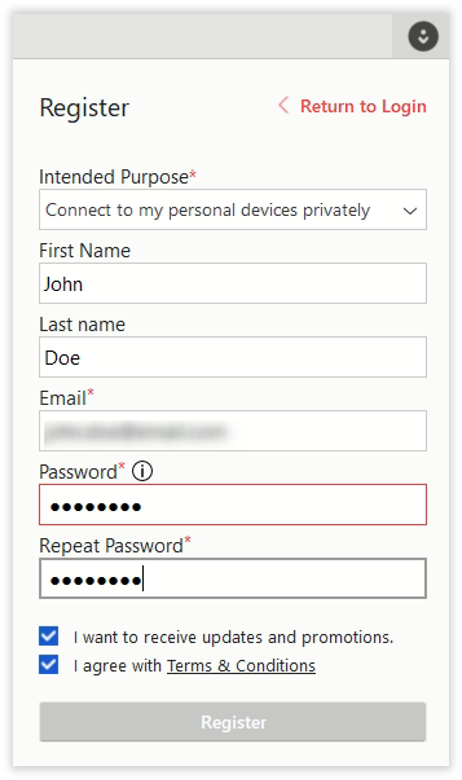
Marque a caixa de seleção Concordo com os Termos e Condições e clique em Registrar.
Após o registro, uma confirmação será enviada para o endereço de e-mail que você forneceu.
Crie uma conta via my.anydesk II
Você também pode se registrar no console de gerenciamento para usar o cliente AnyDesk posteriormente com as mesmas credenciais.
Para criar uma conta no my.anydesk II:
Vá para my.anydesk II e clique em Registrar.
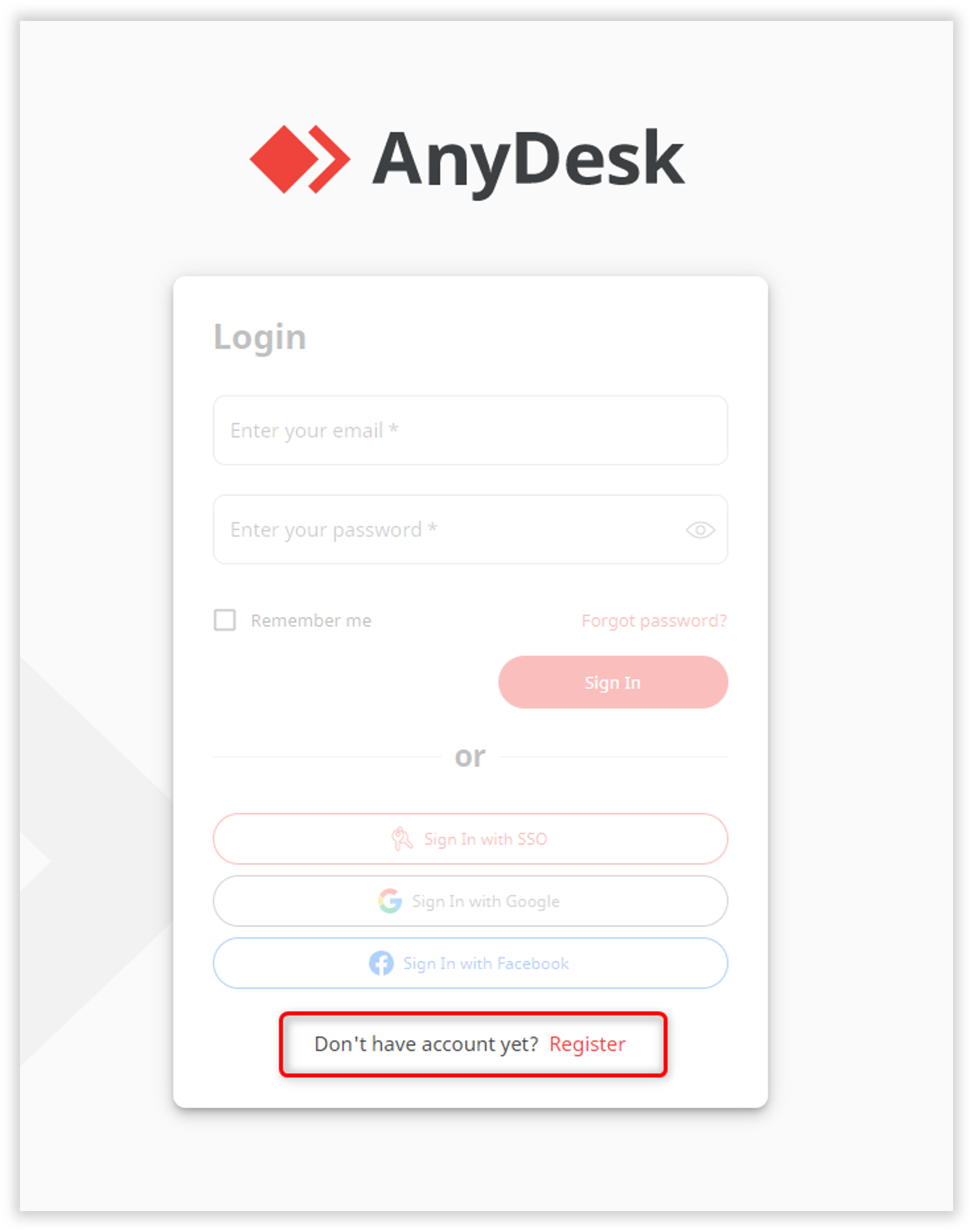
Na página Registrar , forneça as seguintes informações:
Finalidade pretendida - selecione para qual finalidade você deseja usar o AnyDesk.
Nome e sobrenome - insira seus dados pessoais.
Endereço de e-mail - forneça seu endereço de e-mail válido.
Senha - crie uma senha única e forte para sua conta. Deve incluir letras maiúsculas e minúsculas, pelo menos um número e ter de 8 a 64 caracteres.
Repetir senha - digite a senha novamente.
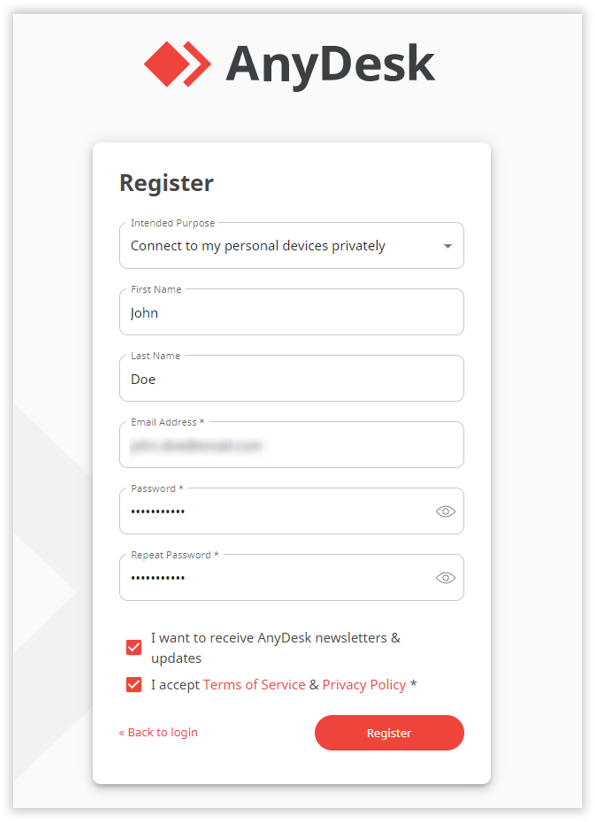
Marque a caixa de seleção Aceito os Termos de Serviço e Política de Privacidade e clique em Registrar.
Após o registro, uma confirmação será enviada para o endereço de e-mail fornecido.