You can create an AnyDesk account for personal or business use in two ways: through the AnyDesk client on your device or via my.anydesk II.
For bulk user setup or team collaboration, visit [User Providers] or [Invite users to a team].
Create an account in the AnyDesk client
Once registered, your AnyDesk credentials can be used to sign in to both the client and my.anydesk II, syncing your account details.
To create an account:
Open the AnyDesk client and in the upper-right corner, click
 .
.Fill in the registration form:
Intended Purpose - select for which purpose you wish to use AnyDesk.
First Name and Last Name- enter your personal details.
Email - provide your valid email address.
Password - come up with a unique and strong password for your account. Must include upper and lower case letters, at least one number, and be 8-64 characters long.
Repeat Password - enter the password again.
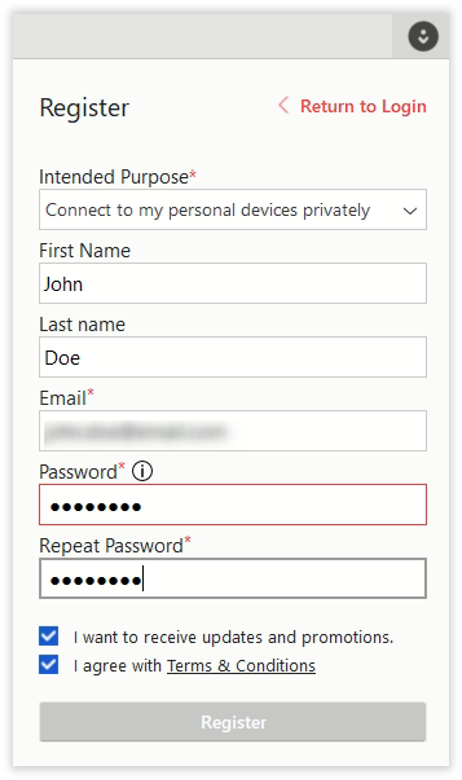
Select the I agree with Terms & Conditions checkbox and click Register.
After registering, a confirmation be sent to the email address you provided.
Create an account via my.anydesk II
You can also register on the management console to use the AnyDesk client later with the same credentials.
To create an account in my.anydesk II:
Go to my.anydesk II and click Register.
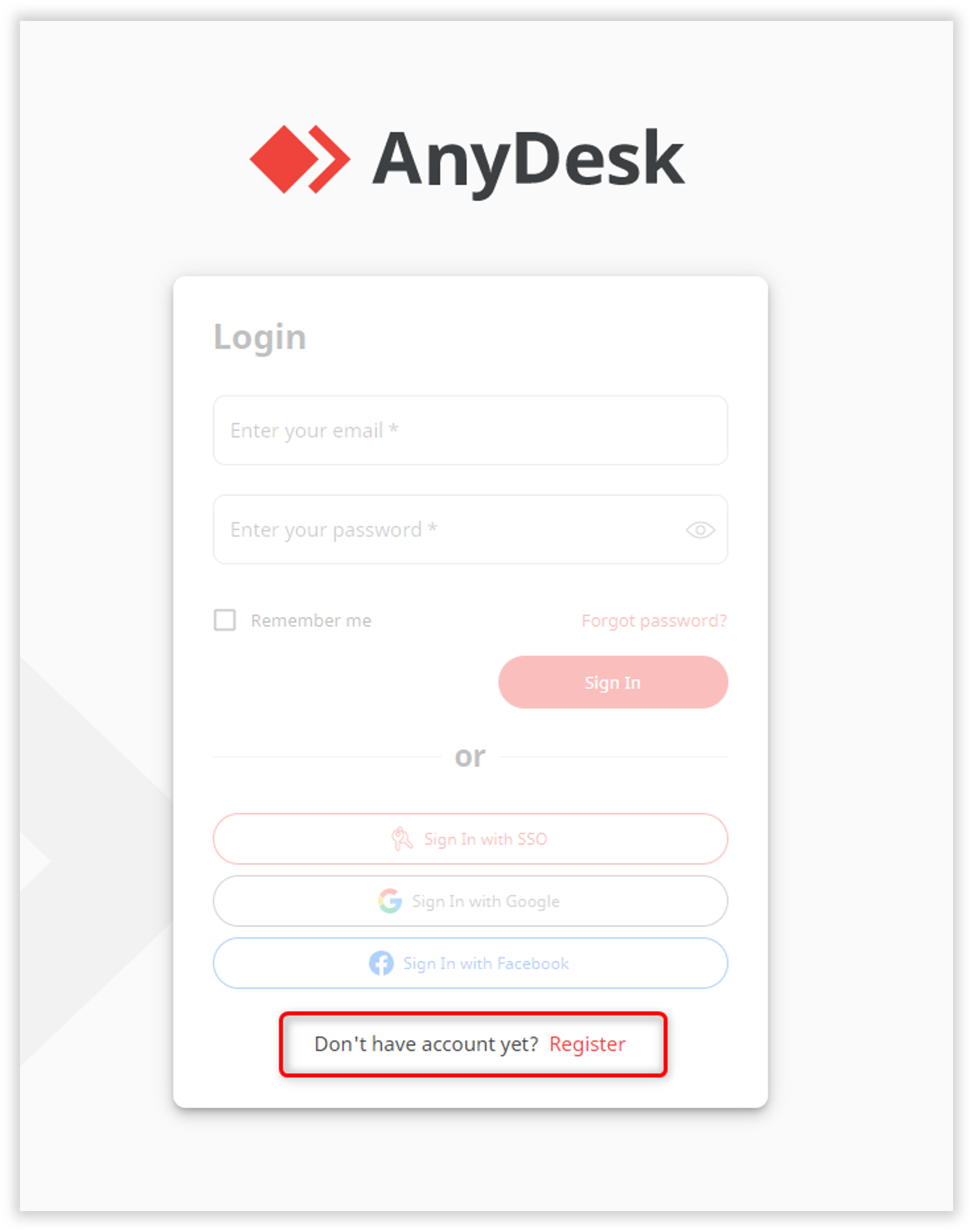
On the Register page, provide the following information:
Intended Purpose - select for which purpose you wish to use AnyDesk.
First Name and Last Name - enter your personal details.
Email Address - provide your valid email address.
Password - come up with a unique and strong password for your account. Must include upper and lower case letters, at least one number, and be 8-64 characters long.
Repeat Password - enter the password again.
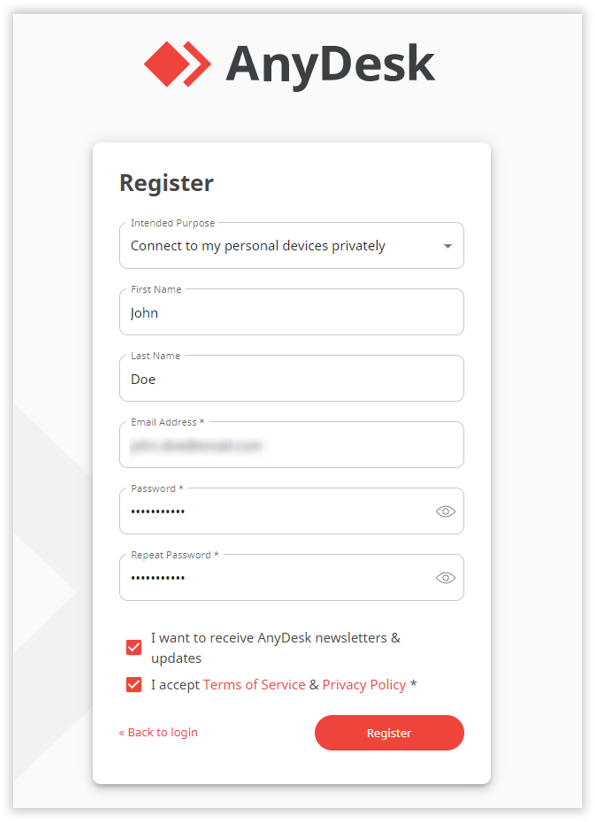
Select the I accept Terms of Service & Privacy Policy checkbox and click Register.
After registering, a confirmation will be sent to the email address you provided.