Each AnyDesk client is identified by a unique address used to establish remote connections. This address can be either a numeric AnyDesk ID or a user-defined Alias. To connect to remote devices with AnyDesk, you need to know the ID or Alias of the remote device.
🦉 To learn how to connect to a remote device, see this article.
Address Element | Example | Editable | Requirements | Notes |
AnyDesk ID |
| No | None | Randomly generated |
Alias in Public Namespace |
| No | Default for all users | Up to 3 aliases per ID, permanently linked |
Alias in Custom Namespace |
| Yes | Paid license + custom Namespace add-on | No limitations, can be managed via my.anydesk |
AnyDesk ID
The AnyDesk ID is a numeric address automatically assigned to every AnyDesk app installed on a device. It serves as the primary identifier for connecting to a device.
The AnyDesk ID is a unique 9 or 10-digit number displayed in the application, which identifies each AnyDesk app within the network.
The AnyDesk Alias is a letter-labelled address displayed under the ID.
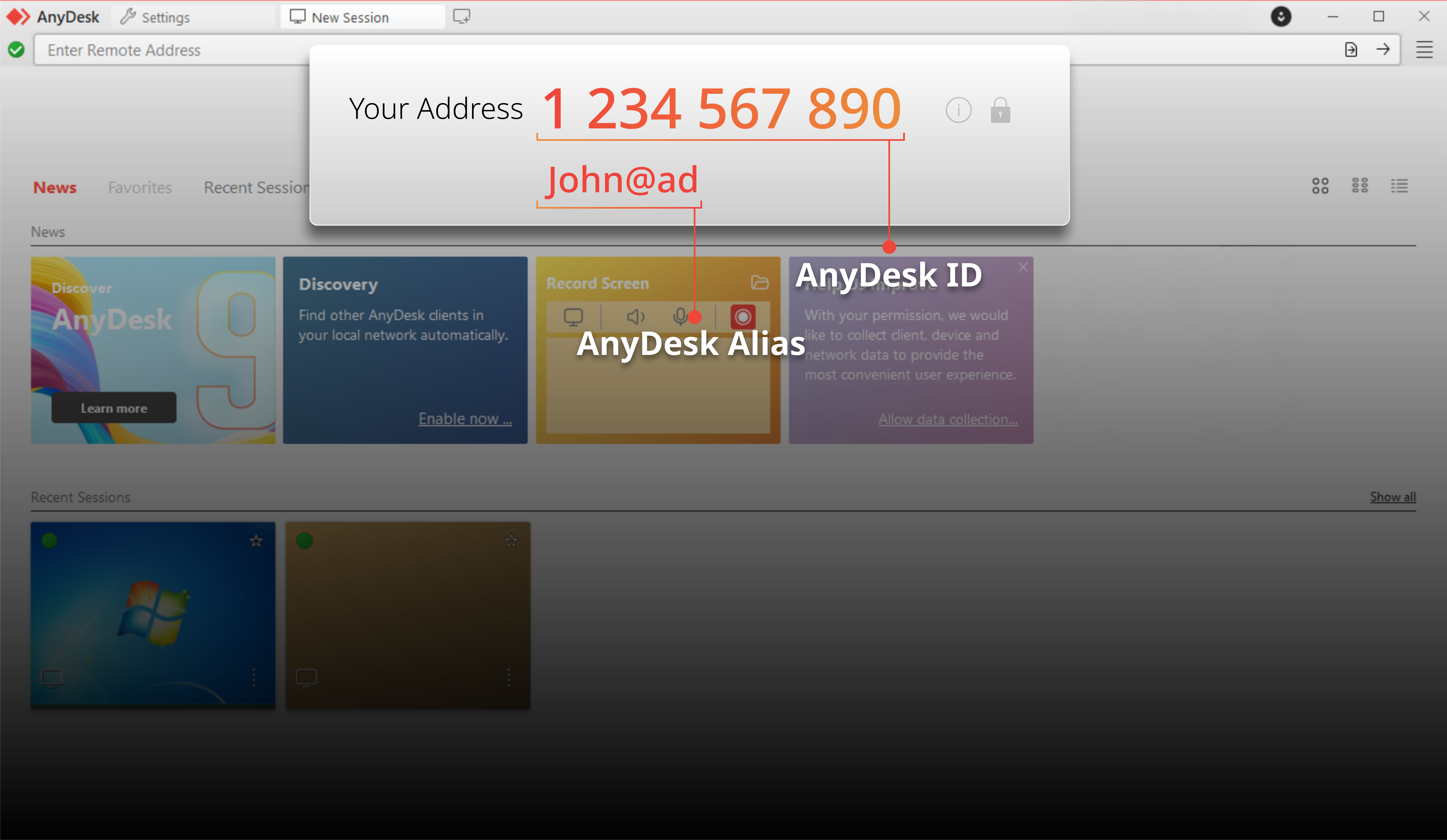
💡 NOTE
When you uninstall AnyDesk, your ID and settings are kept by default. To permanently remove them, you must select the option to delete Configuration Files during the uninstallation process.
AnyDesk Alias
License: Solo, Standard, Advanced, Ultimate-Cloud
The AnyDesk Alias consists of your device's username and a Namespace: <username>@<namespace>, e.g., John@ad.

The AnyDesk Alias can currently consist of the following characters:
Allowed characters: a-z, 0-9, hyphen (
-), period (.), underscore (_)Maximum length: 25 characters
Case-insensitive:
John@adandjohn@adare treated as the same
An Alias can only be created once AnyDesk is installed or registered through the my.anydesk management portal. To learn how to create an Alias, view this article.
Namespace
A Namespace defines the domain of an Alias (the part after @). It determines how Aliases are managed, reassigned, and validated.
Public Namespace
The public Namespace is managed by AnyDesk and available to all licensed users.
The default public Namespace is @ad, referring to AnyDesk, and it is assigned to all users who have installed the AnyDesk application. AnyDesk portable (not installed) only has an AnyDesk ID.
.png)
💡 NOTE
Aliases in the public @ad namespace are permanently assigned to the specific AnyDesk ID they were created for. Once set, they cannot be moved to a different ID or used by another device.
Custom Namespace
License: Standard, Advanced, or Ultimate-Cloud
The custom Namespace option allows you to specify an individual name available only to you, for example, YourName@CompanyName.
Your personal AnyDesk domain enhances device identification and security. You may whitelist the custom Namespace in the Access Control List settings and only devices registered to your Namespace will be able to connect to you.
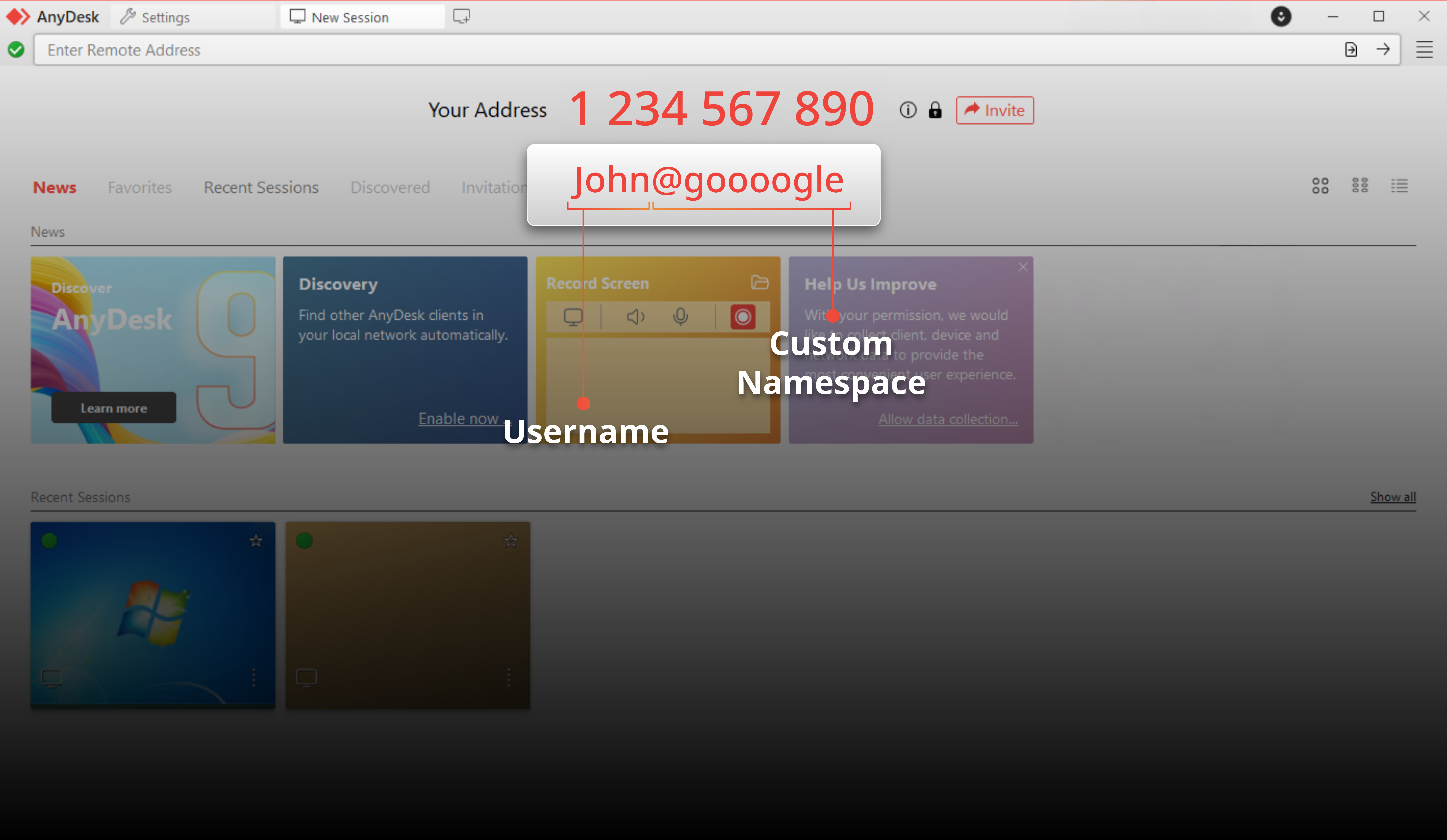
💡 NOTE
To purchase a custom namespace, visit our webshop and add custom Namespace as an add-on, or contact our Sales team.
FAQ
Can I edit my AnyDesk ID?
No, the AnyDesk ID is not editable.
What is an AnyDesk Alias?
An AnyDesk Alias is a user-defined address that consists of a username and a namespace, for example, john@ad.
Is a paid license required to create a custom Namespace?
Yes, a paid license along with a custom Namespace add-on is required to create a custom Namespace.
Can I use my company name in my AnyDesk Alias?
Yes. If you have a Standard, Advanced, or Ultimate license, you can purchase a custom Namespace that allows you to use your company name in your alias.
For example, instead of john@ad, you can create an alias like john@company.
To purchase a custom Namespace, visit our webshop and add custom Namespace as an add-on, or contact our Sales team.
Are aliases in the public Namespace transferable between devices?
No, aliases in the public @ad namespace are permanently assigned to the specific AnyDesk ID they were created for and cannot be moved to a different ID.
Do I need to uninstall AnyDesk to change my ID?
No, you do not need to uninstall AnyDesk to change your ID, but if you want to permanently remove your ID and settings, you must select the option to delete configuration files during uninstallation.
What is the difference between public and custom Namespaces?
The public Namespace is managed by AnyDesk and available to all licensed users, while a custom Namespace allows you to specify an individual name available only to you.