In some environments, firewall configurations may block AnyDesk from creating or maintaining remote connections.
This article explains which ports and addresses must be open or whitelisted to ensure uninterrupted use of AnyDesk.
Required ports
To connect successfully, AnyDesk uses the following TCP and UDP ports:
TCP ports: 80, 443, and 6568
💡 NOTE
At least one of these ports must be open to create a remote connection.
UDP ports: 50001–50003
Used by AnyDesk’s Discovery feature to identify devices on the local network.
Discovery traffic is sent to IP address: 239.255.102.18 (multicast).
Whitelist domains
If you are using a firewall or traffic filtering solution, we recommend whitelisting the following domain to avoid connection issues:
*.net.anydesk.com
This ensures that the AnyDesk client can reach our servers and initiate or maintain remote sessions.
Windows Firewall Configuration
When you run AnyDesk in portable mode (uninstalled), the first time you try to connect, Windows Defender Firewall will ask whether to allow AnyDesk through the firewall.
Click Allow access to let AnyDesk through the firewall. This grants the required permissions for direct connections.
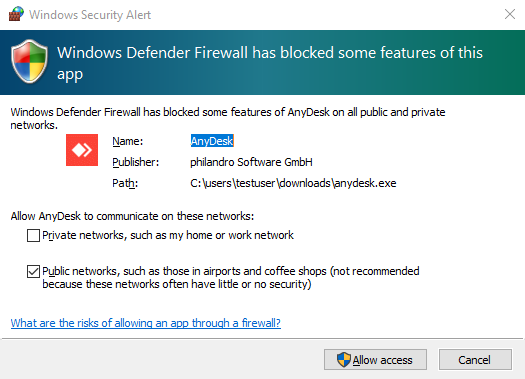
💡 NOTE
If you’re using a Custom Client, you can turn on the Disable TCP listen port toggle in the Custom . This blocks incoming TCP connections and prevents the Windows Firewall prompt.
Manually allowing AnyDesk through the firewall
If you previously denied the firewall prompt, follow these steps to manually grant access:
Open Windows Settings.
Navigate to Privacy & security > Windows Security.
Click Firewall & network protection.
On the opened window, select Allow an app through firewall.
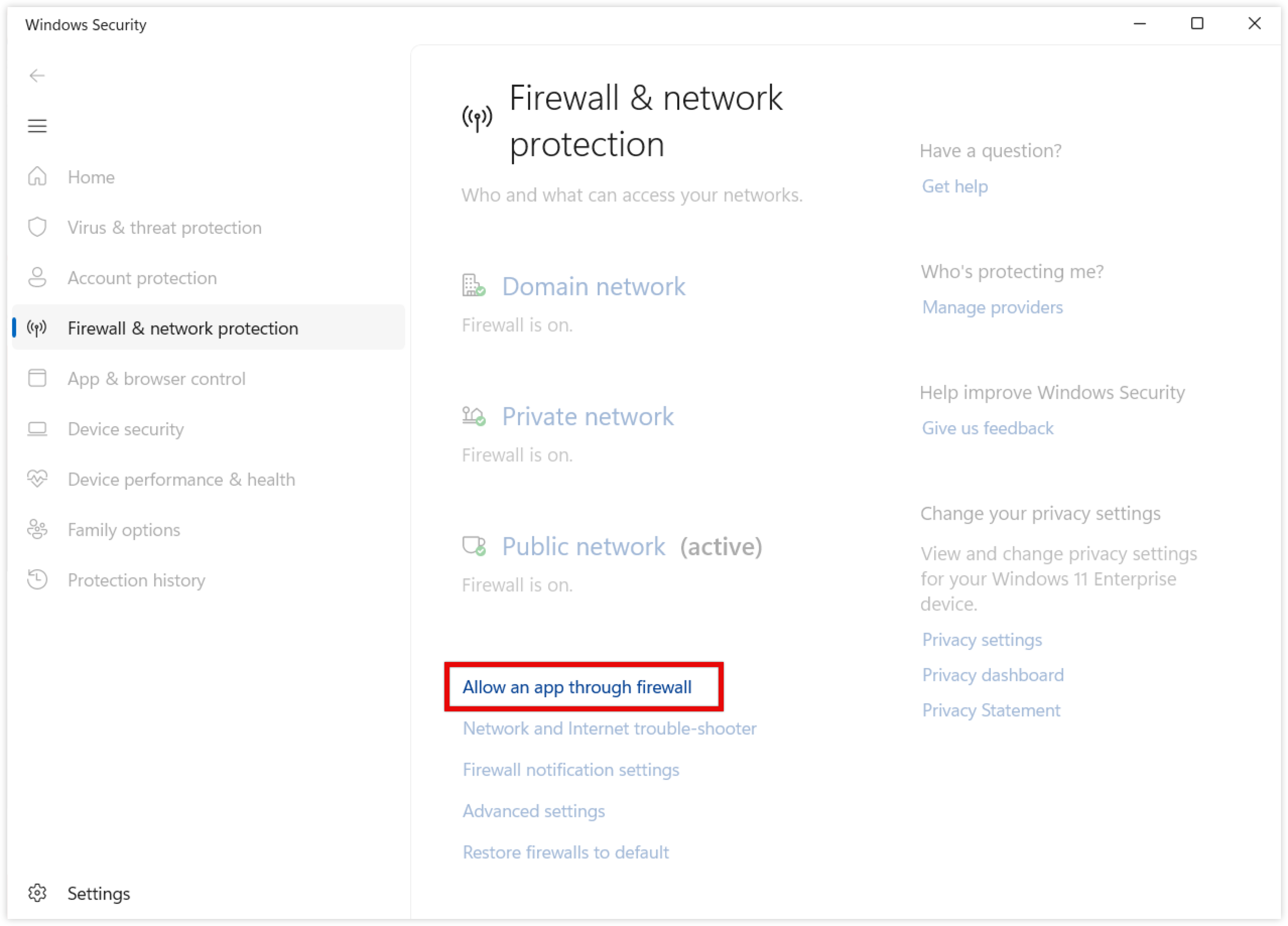
Click Change settings, locate AnyDesk and select both checkboxes (Private and Public).
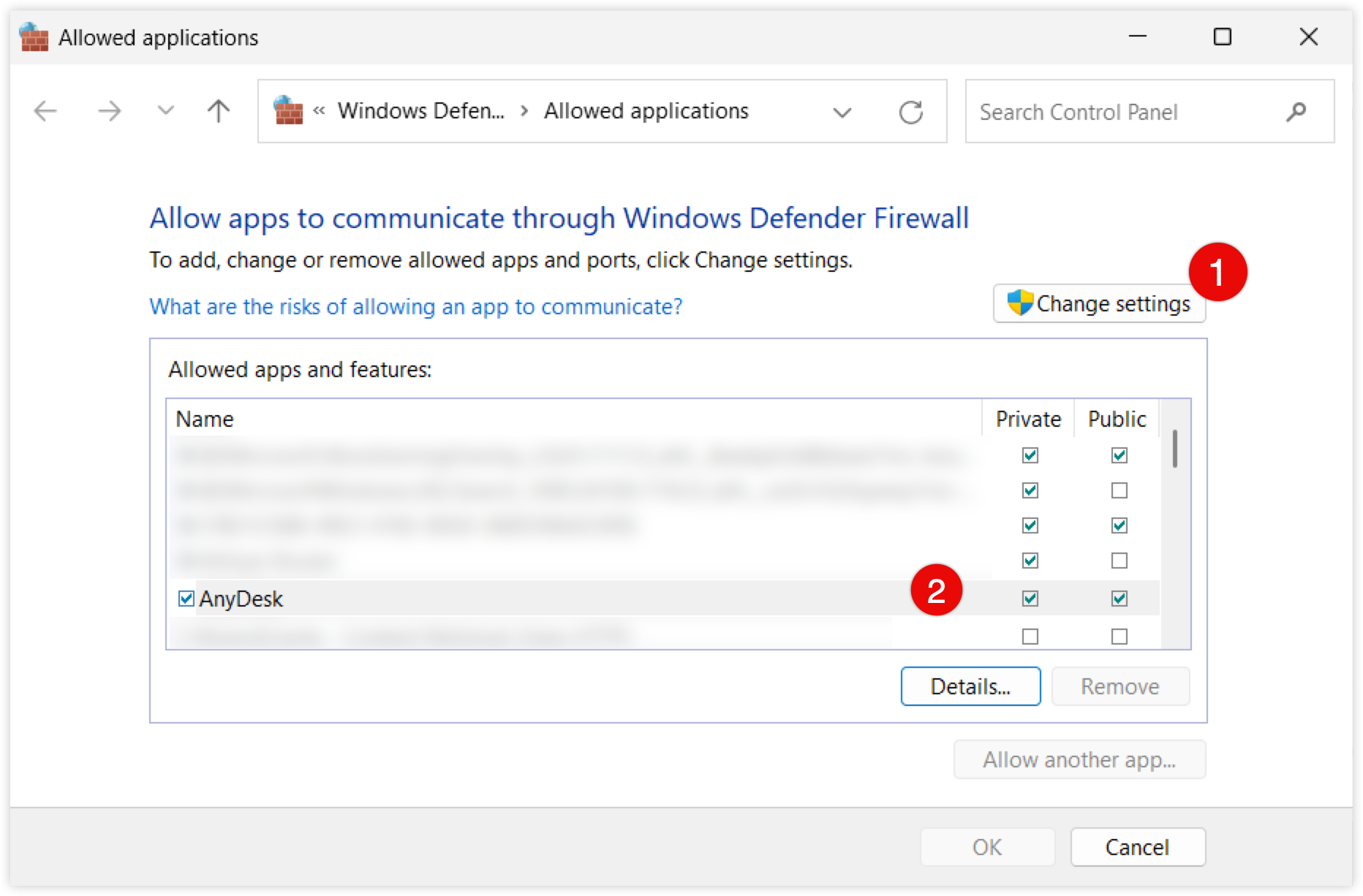
Hardware or company firewall configuration
If your network uses a hardware-based or enterprise firewall (e.g., a router or gateway device), additional configuration may be required. AnyDesk must be excluded from network-level security scans that interfere with encrypted traffic, such as:
HTTPS scanning
Deep packet inspection (DPI)
These scans can disrupt AnyDesk’s TLS encryption and may cause sessions to disconnect unexpectedly.
💡 NOTE
The exact name and behavior of these settings depend on the vendor. Refer to your firewall documentation to configure exceptions or bypass rules for
*.net.anydesk.com.