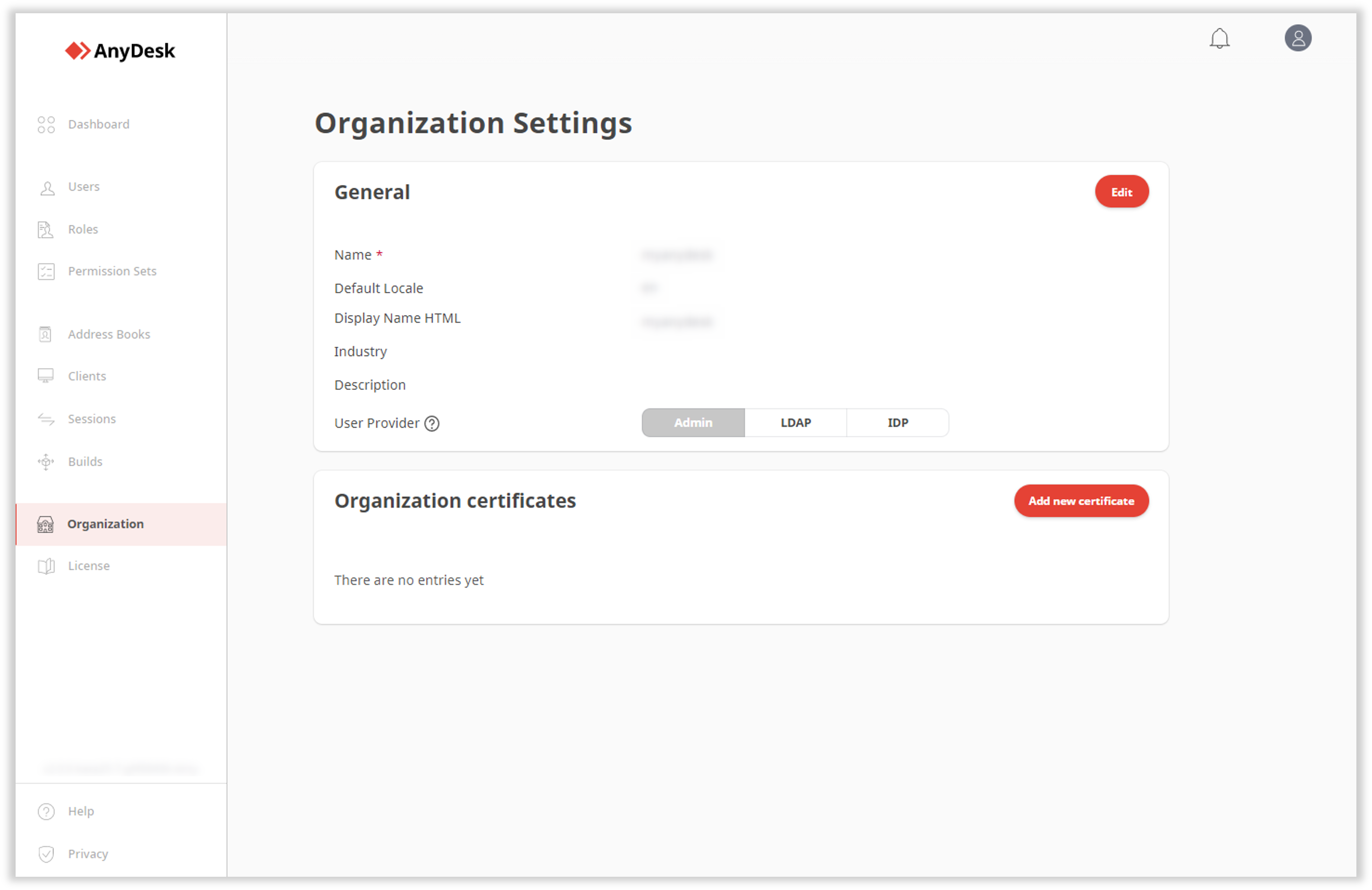License: Ultimate-Cloud
Relevant for: License owner
In the my.anydesk II management console, you can configure your organization. Only users you add and who know your organization ID will be able to sign in and access organization.
🦉 For more details on how to set up SSO, see this article.
Setting up an organization
As the license owner, you are responsible for setting up your organization, adding users, and assigning feature access within my.anydesk II.
To set up an organization:
Open the email from my.anydesk II and follow the verification link to set your password.
Create a password for your account and click Continue.
On the login page, enter your credentials and click Sign in.
Go to the Organization Setup window, click Finalize Setup. Enter a name for your organization. This name will be used for signing in via SSO.
Click Create Organization.
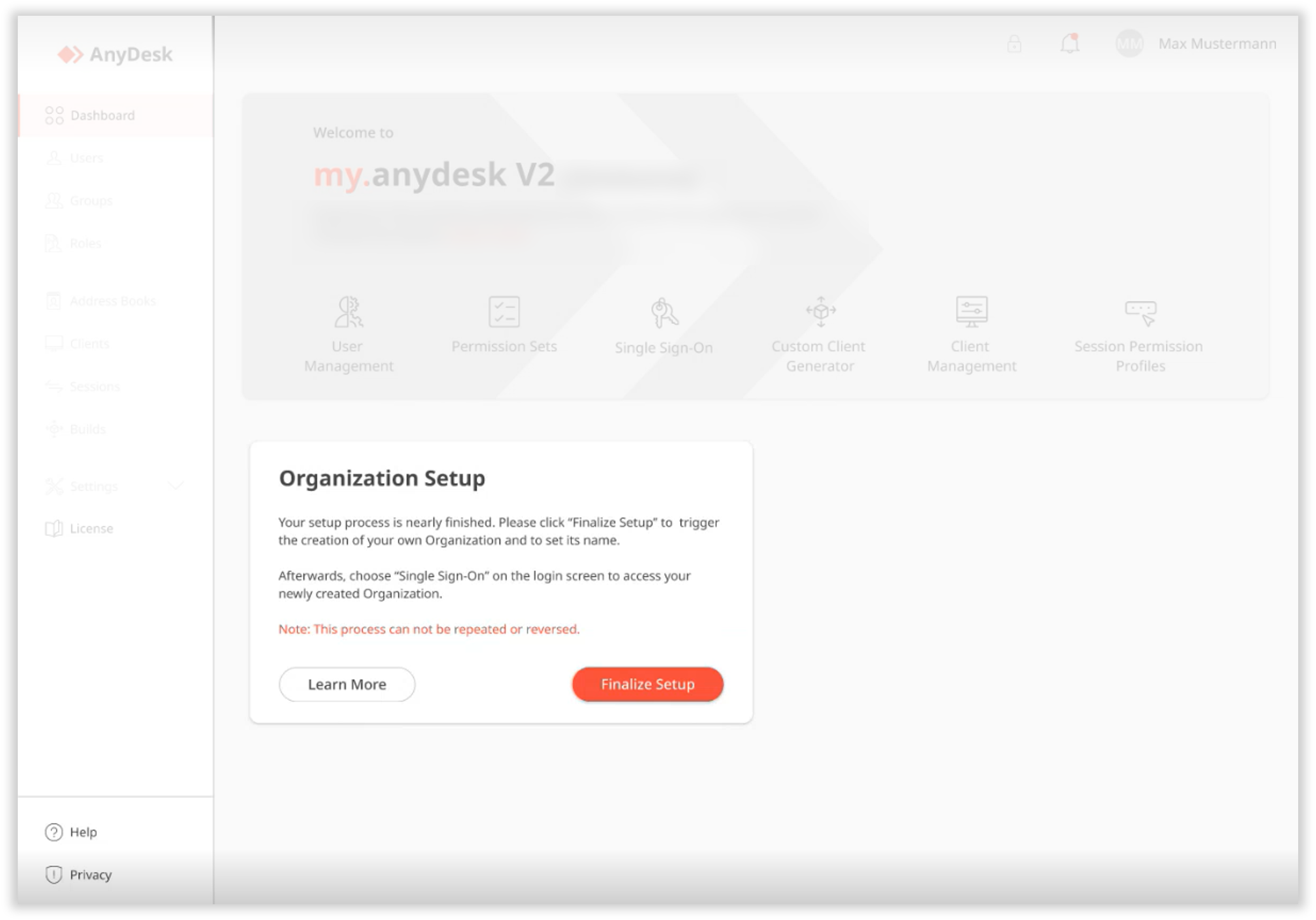
In the Save Private Key window, click
 to copy the Private Key,
to copy the Private Key,  to save it to your device, select the checkbox and only after that, click Continue.
to save it to your device, select the checkbox and only after that, click Continue.⚠️ Private Key is generated only once and cannot be recovered. We kindly ask you to securely store your Private Key. For details on the Private Key and Dynamic client management, see this article.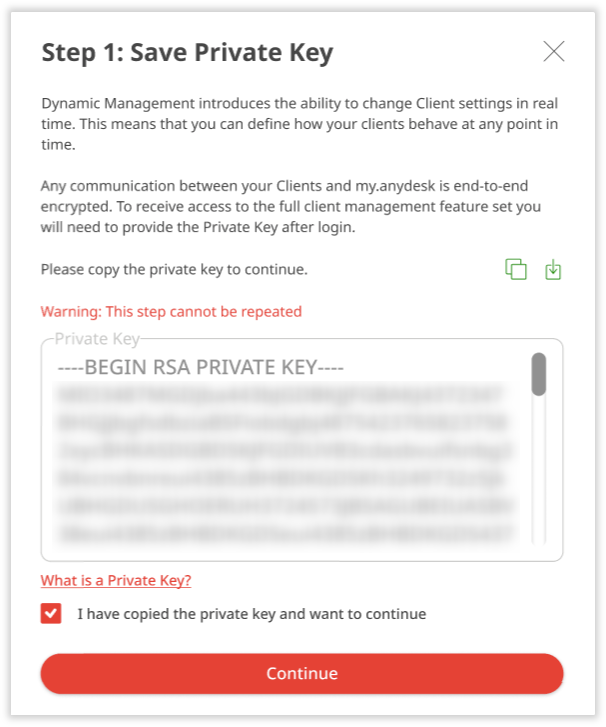
Check your email for an access link to your organization.
Once the setup is complete, you can sign in to my.anydesk II using your organization ID. You can also manage users and assign permissions for feature access.
🦉 For more details on user management, see this article.
Accessing your organization
You can modify organization details such as the name, industry, description, user providers, and more.
To access organization settings:
Go to my.anydesk II and click Sign In with SSO.
In the dialog, enter the name of your organization and click Continue.
Sign in with your credentials, then open the Organization tab.