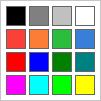Platform: Windows, macOS, Linux, iOS
The Whiteboard feature allows the local user to guide the remote user by drawing on the remote screen. It's especially useful during support sessions or collaborative tasks.
Enable the whiteboard
To enable or disable the whiteboard:
In an active session, select
 in the toolbar.
in the toolbar.
Drawing controls
Start drawing - hold the left mouse button.
Finish drawing - release the left mouse button.
Cancel drawing - press the right mouse button or Esc.
Drawing modes
The whiteboard offers five drawing modes:
Freehand
Line
Rectangle
Circle
Arrow
Drawing an object
To draw using the whiteboard:
In an active session, click select
 in the toolbar.
in the toolbar.Select a drawing mode.
Hold down the left mouse button to begin drawing.
Release the button to complete the drawing.
Press Esc or the right mouse button to cancel.
To remove drawings, use Clear or Clear All options.
Color selection
The whiteboard includes a palette of 16 colors: