Add an extra layer of protection to your AnyDesk account by enabling MFA. After entering your email and password, you'll also need to provide a code from your authenticator app.
💡 NOTE
Before setting up the MFA, install an authenticator app (e.g., Google Authenticator or Authy) on your mobile device.
Activate multifactor authentication
To activate multifactor authentication:
Sign in to my.anydesk II using your AnyDesk account credentials.
In the upper-right corner of the page, click your name and then select My profile.
In the Multi-Factor Authentication section, click Edit.
Open the authenticator app on your mobile device, scan the QR code and do the following:
Specify the Device Name.
Enter the Code from authenticator app.
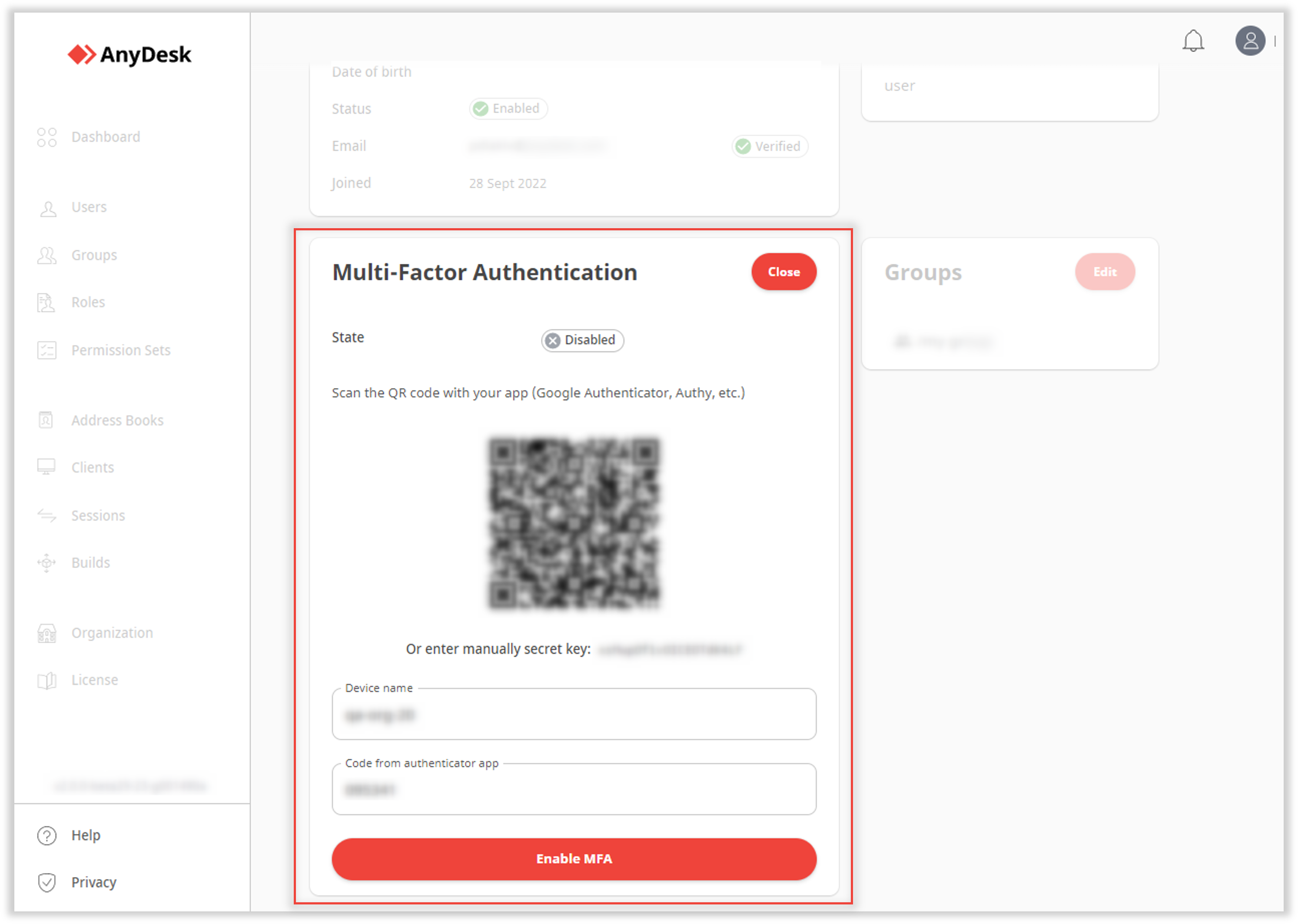
Click Enable MFA.
Deactivate multifactor authentication
To deactivate multifactor authentication:
Sign in to my.anydesk II.
In the upper-right corner of the page, click your name and then select My profile.
In the Multi-Factor Authentication section, click Edit.
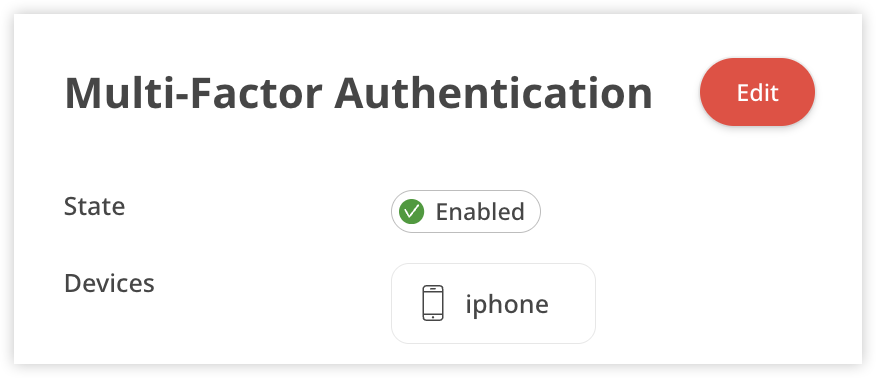
Then click
.png) next to the device or Delete All.
next to the device or Delete All. 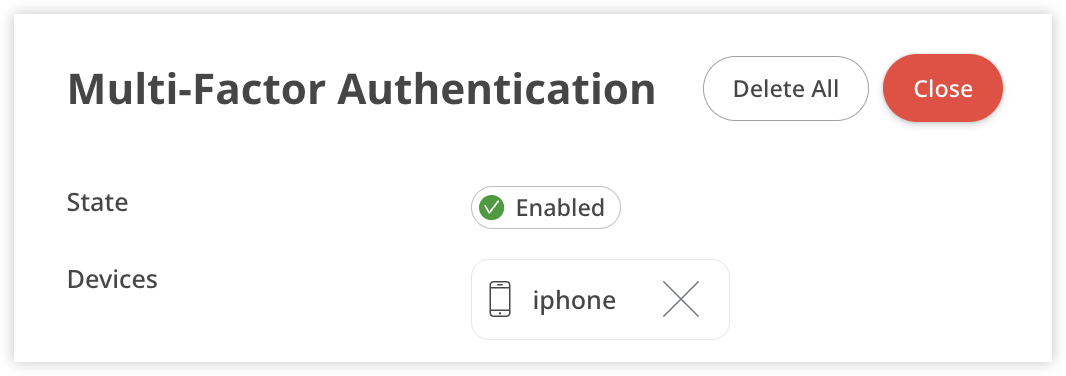
Confirm by clicking Yes.
🦉 To learn how to sign in to your account using MFA, see this article.