Ensuring the smoothest product experience remains our ultimate goal. We provide helpful resources to support every AnyDesk user in their collaborative journey. Before contacting Support, try searching our Help Center and YouTube channel. Many issues are also covered in our FAQ.
If you experience problems and need active support, please contact AnyDesk Technical Support.
Support for different AnyDesk licenses
💡 NOTE
Ticket support is included only in Standard, Advanced, and Ultimate licenses. You can contact AnyDesk Support through our contact form in my.anydesk and we will do our best to get back to you as soon as possible.
Support | AnyDesk license | ||||
Free | Solo | Standard | Advanced | Ultimate | |
Help Center | |||||
Active Tech Support (tickets, live chat) | |||||
Phone Support | |||||
Customer Success Agent | |||||
Submit a ticket
License: Standard, Advanced, and Ultimate-Cloud
There are several ways of how you can submit a ticket to our Support team:
To submit a ticket via my.anydesk.com:
Sign in to my.anydesk II and go to Help & Contact section.
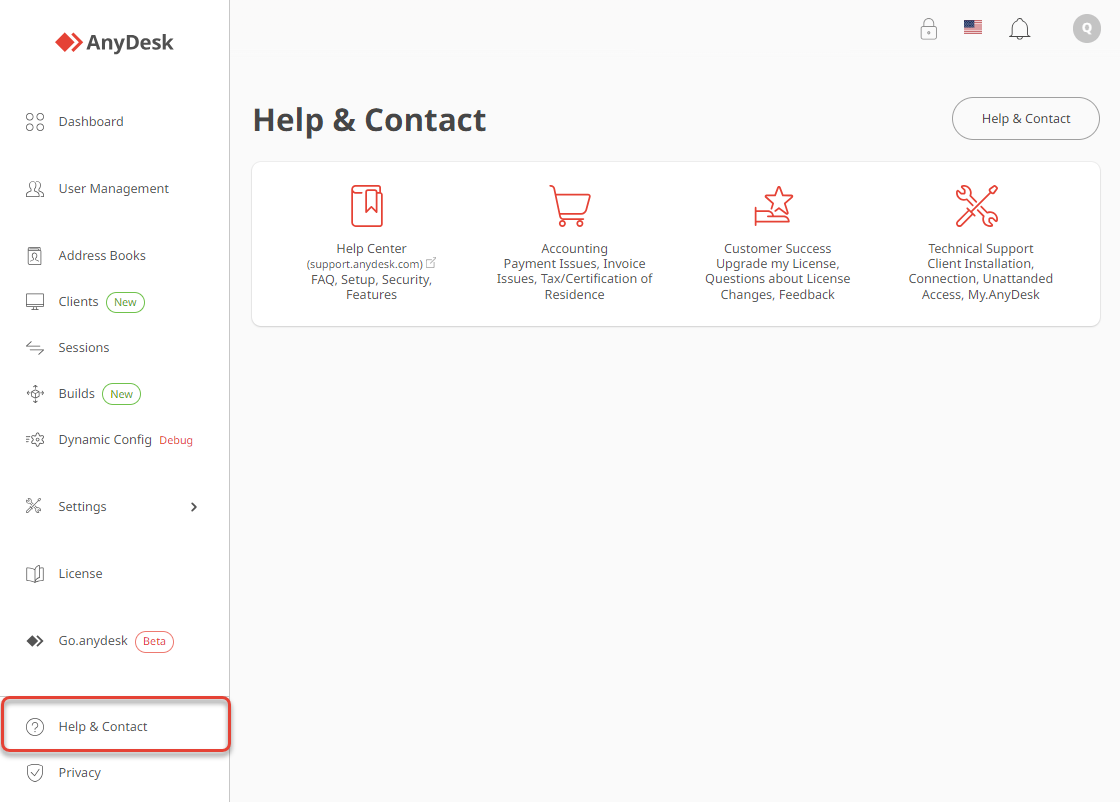
Select the request type and fill in the form.
.png)
To submit a ticket via AnyDesk app:
Open AnyDesk app on your device.
Go to Settings and open the About AnyDesk tab.
In the Support section, click Send Support Information.
.png)
This will create an email request with your Trace Files attached. Describe the issue you’re having in details and send the email.
.png)
FAQ
What information should I include in a ticket?
To help us track and resolve your issue efficiently, please include the following information in your support ticket:
Customer number: Include your customer number in the subject line for easy tracking.
Problem details: Describe the last steps you took before the problem occurred, along with details about your working environment, such as operating system, network configuration, and firewall setup.
Background information: Provide any relevant background information, such as the use case or motive for using AnyDesk.
Trace files: Attach AnyDesk trace files to your ticket. These files are invaluable for diagnosing problems, especially those that are difficult to reproduce.
How do I check the AnyDesk version?
To check your version of AnyDesk:
Open the AnyDesk app.
Go to Settings and open the About AnyDesk tab.
Your version number will be displayed under Version.
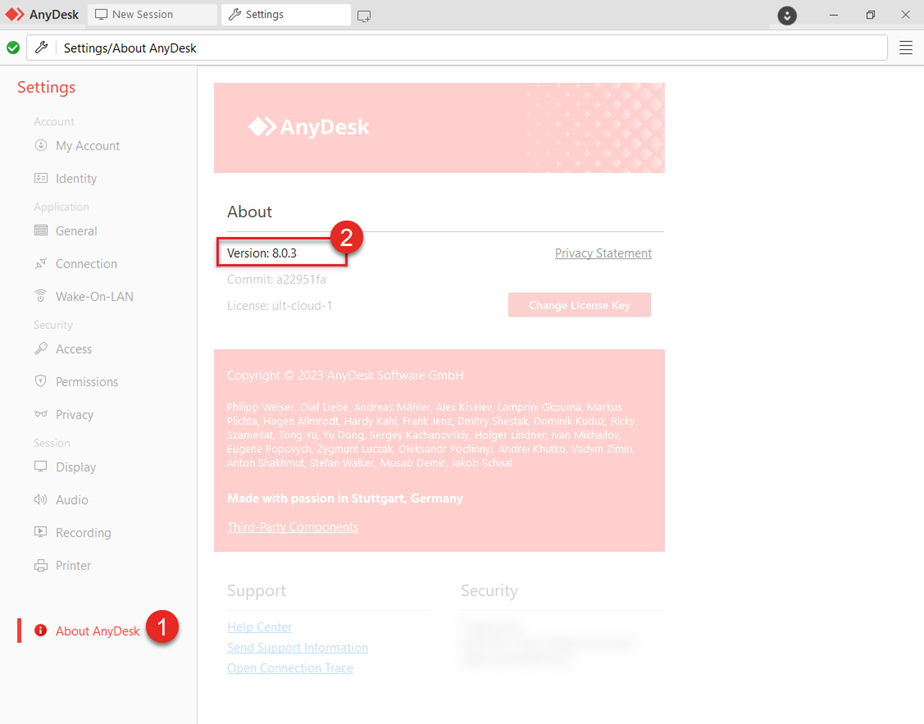
By providing this information, you help us resolve your issue more quickly and effectively.
Ticket description checklist
To help you provide detailed information, consider answering the following questions in your ticket:
Which operating systems are involved? If using GNU/Linux, specify the exact distribution, login manager, and desktop environment.
Does an error message appear? If so, what does it say exactly?
Which version of AnyDesk are you using?
Is AnyDesk installed?
Are you using a Custom Client version?
Is one of the clients connected via mobile data or WiFi?
Are you working in a secure environment with a proxy or firewall?
Was a direct connection established? (Indicated by a monitor with a play symbol in the lower right corner)
Have you installed the latest version? Check AnyDesk Releases.
Did you try to connect from a different machine and encounter the same problem?