License: Standard or Advanced
Relevant for: License owner
In my.anydesk II, you can configure your team by inviting users. Only users you explicitly invite will be able to sign in, become part of your team, and access license features.
Setting up a team
As the license owner, you can use the my.anydesk II management console to configure your team and manage licensed users.
To set up a team:
Open the email from my.anydesk II and follow the verification link to set your password.
Create a password for your account and click Continue.
On the next page, provide your credentials and click Sign in.
In the Team Setup window, enter the following:
Team Name - the name for your team.
Description - a short description of your team.
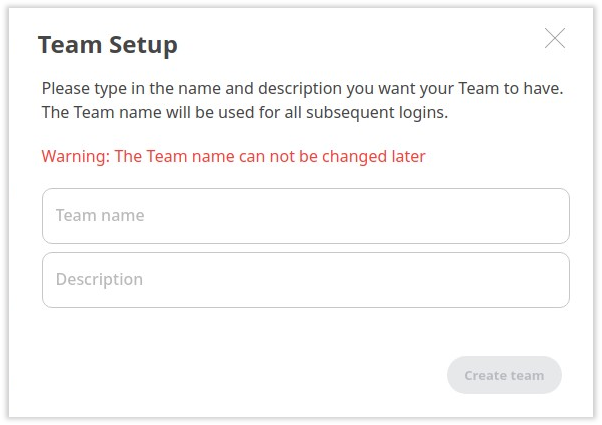
Click Create Team.
Once the team is created, you can begin inviting users to join. These users will then be included in your license.