If you already have an AnyDesk license and account on my.anydesk, you can migrate your account from my.anydesk I to my.anydesk II.
There is no need to create a new account for my.anydesk II, you can just move all your information to the new management console with one click.
my.anydesk II has been updated from my.anydesk I based on customers' requests and feedback. my.anydesk II offers a wide range of possibilities within the AnyDesk management console.
💡 NOTEThe migration of your account only takes a few minutes. All client and session details, your license data, and Custom Client information will automatically be synced to my.anydesk II.
After the migration, any changes you make in my.anydesk I will not be synchronized to my.anydesk II and vice versa.
To migrate your account:
Go to my.anydesk.com and sign in with your license credentials.
Open the License tab and click Migrate to V2.
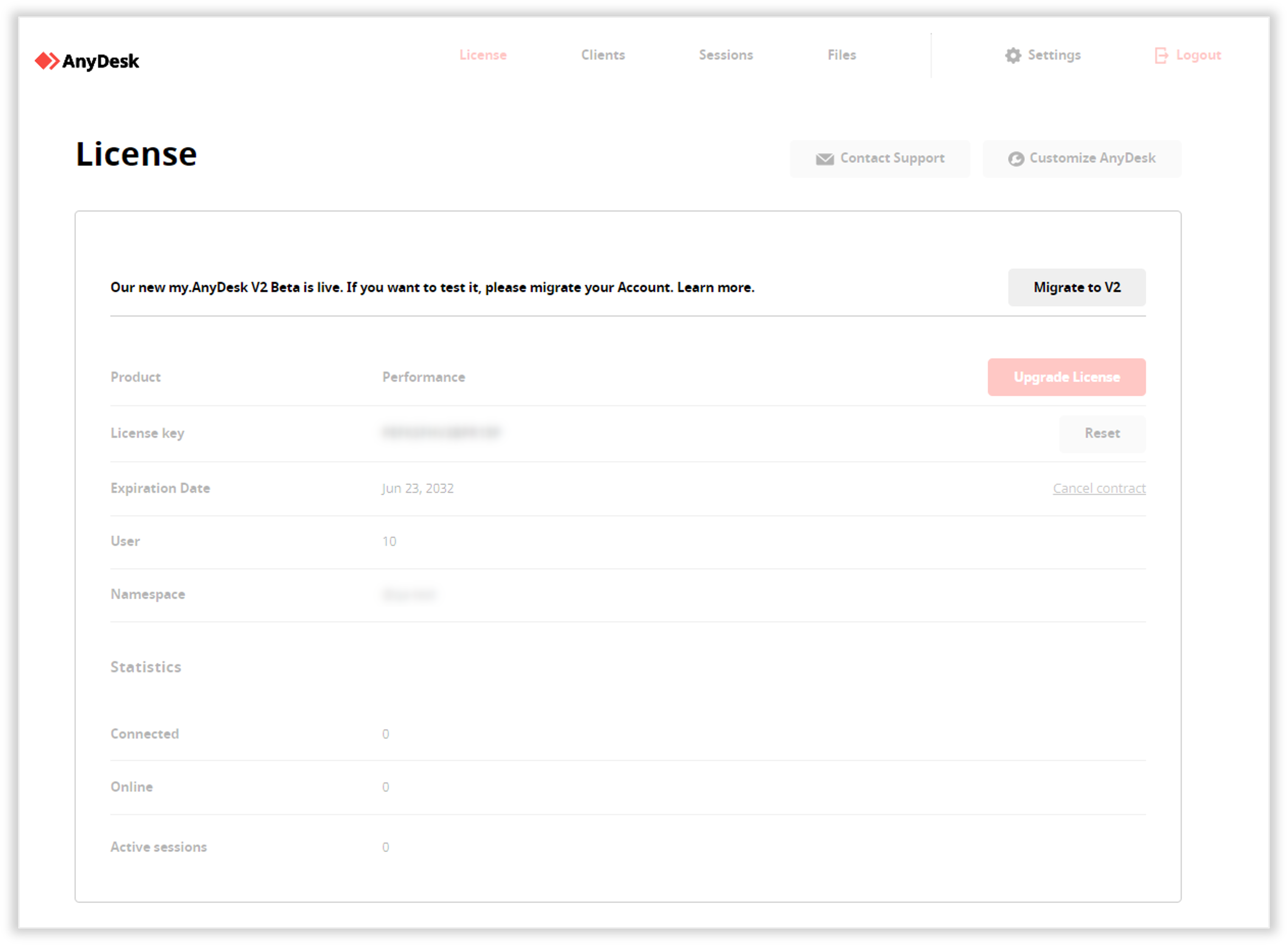
On the next page, click Continue.
Open your email and follow the link to my.anydesk II with a new password for your account.
You can use both my.anydesk I and my.anydesk II even after you migrated your account. However, after the migration, any changes you make in my.anydesk I will not be synchronized to my.anydesk II and vice versa.
If you have a team or an organization, you will need to set up your team or organization in my.anydesk II.