After your AnyDesk license subscription expired, you can reactivate it in my.anydesk and keep all your session history, Address Book entries, and data.
🦉 To learn how to register your license key, see this article.
Reactivate your expired license
By following these steps, you can easily reactivate your expired AnyDesk license and continue enjoying its benefits without losing any of your valuable data.
To renew your expired AnyDesk license:
Sign in to my.anydesk II and navigate to the License tab.
Go to the Subscription section and click Reactivate.
You will be redirected to our webshop, with your information pre-filled.
Select the desired license you wish to purchase and proceed with your preferred payment method.
Sign in to my.anydesk I and go to the License tab.
On the opened page, click Reactivate.
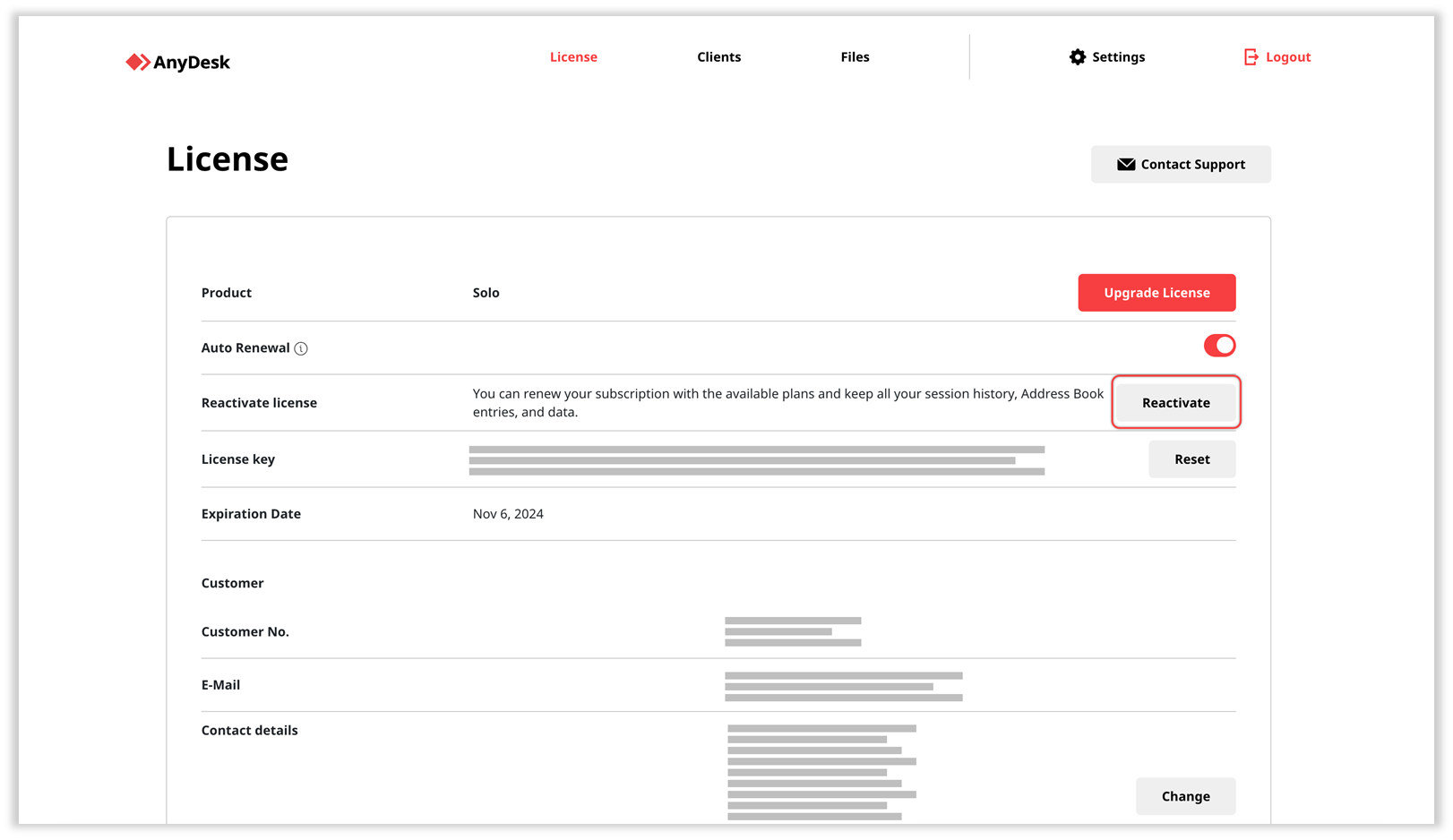
You will be redirected to our webshop, with your information pre-filled.
Select the desired license you wish to purchase and proceed with your preferred payment method.
After a successful payment, your license subscription will be reactivated. You will receive an email confirmation shortly after the transaction.
🦉 You can also manage the auto-renewal of your license. For more details, see this article.