In this article, you can find step-by-step instructions on how to upgrade your AnyDesk license.
🦉 If you’re unsure which license best suits your needs, you can find a detailed comparison of all available license options in this article.
Upgrade the license
Before upgrading your license, ensure that a preferred payment method is saved to your my.anydesk account. If you haven’t added one yet, see this article for step-by-step instructions.
To upgrade current license:
Sign in to my.anydesk I and go to the License tab.
On the opened page, click Upgrade License.
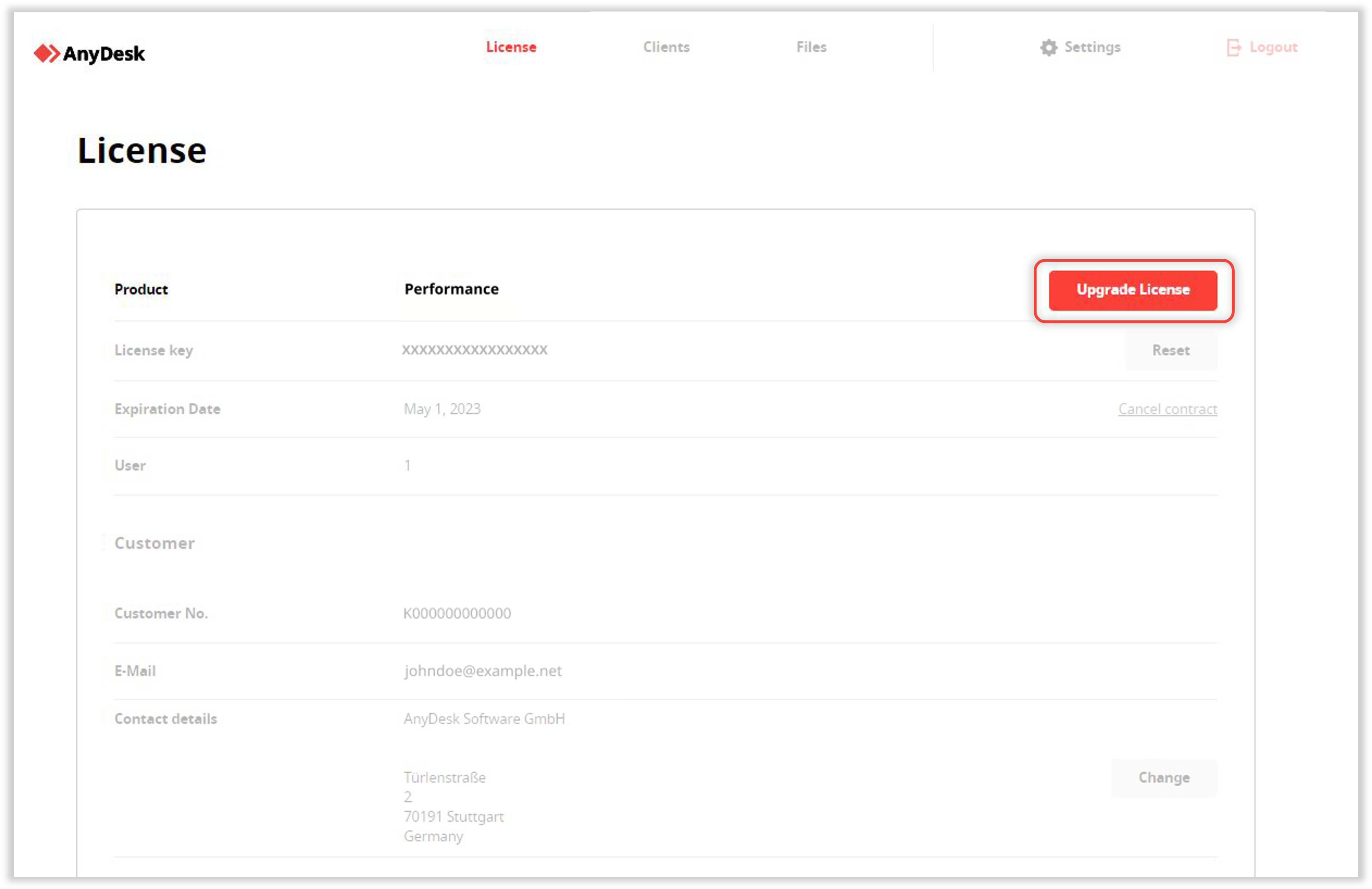
Select the final product configuration you would like to upgrade to and confirm your upgrade.
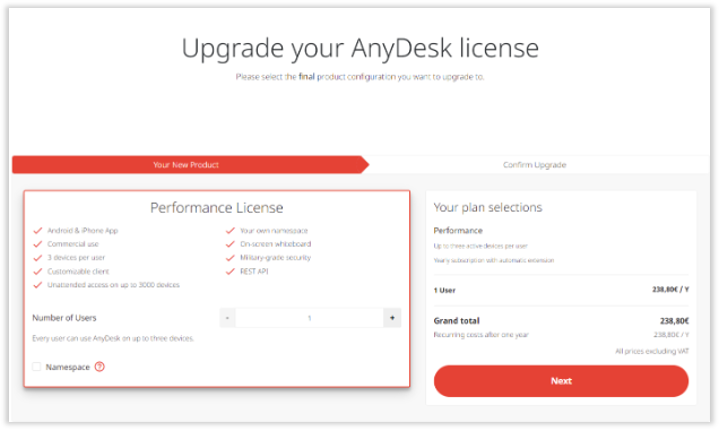
💡NOTE
If you would like to upgrade to the Ultimate license, please book a call with one of our sales experts to get a personal consultation.
Upgrade to the Ultimate Cloud license
If you have a Standard, Advanced, or Performance license and you wish to upgrade to the Ultimate Cloud license, you need to first upgrade the license and then set up your Organization in the management console.
To upgrade to Ultimate Cloud license:
Sign in to my.anydesk II and go to the License tab.
In the About section, click Upgrade.
Specify the license details, click Next and confirm your upgrade.
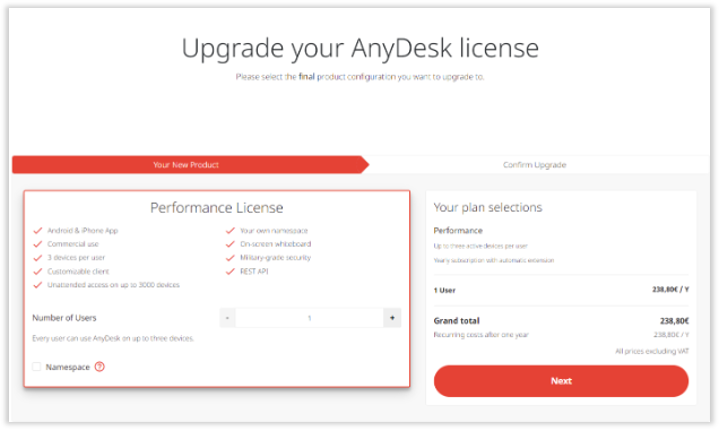
In the email account used to purchase the license, open the License Upgrade email and follow the link to sign in to the my.anydesk II management console.
On the opened page, click Set Up an Organization and in the Set Organization Name window, type the name for your organization which will be used by your licensed users for signing in.
❗ You cannot edit or delete your organization name once you set it up.
Click Set Organization Name.
After that, you will be able to sign in to my.anydesk II using the organization ID (organization name), add users to your organization, and manage them by assigning different permission sets to view and edit my.anydesk II.