In this article, you can find information on our payment options and instructions on how to add your preferred payment method.
🦉 To learn how to pay a license invoice, see this article.
💡 NOTE
You can find your Customer Number/ID on my.anydesk in the License tab, or on your invoice.
After purchasing the license, you need to activate it. Learn more about how to activate your license.
Overview
All payments can be handled in the management portals - my.anydesk I and my.anydesk II.
AnyDesk accepts different payment methods:
Credit Card - pay with your credit card. AnyDesk accepts Visa, Mastercard, American Express credit cards.
PayPal - pay using your PayPal account.
Bank transfer - pay your invoices via regular bank transfer. You can find the AnyDesk bank account details, such as IBAN, in the lower-right corner of each invoice.
Add a preferred payment method
You can add your credit card (Visa, Mastercard, American Express) or PayPal account as a preferred payment method to automatically pay the invoices. The specified payment provider will be charged automatically on a yearly basis.
🦉 To learn how to manage the auto-renewal of your license, see this article.
In my.anydesk I, you can add credit card (Visa, Mastercard, American Express) or PayPal account as a preferred payment method.
To add your preferred payment method in my.anydesk I:
Go to Settings and open the Payment tab.
Click Add payment method and select the payment method you want to add.
Fill in your payment information.
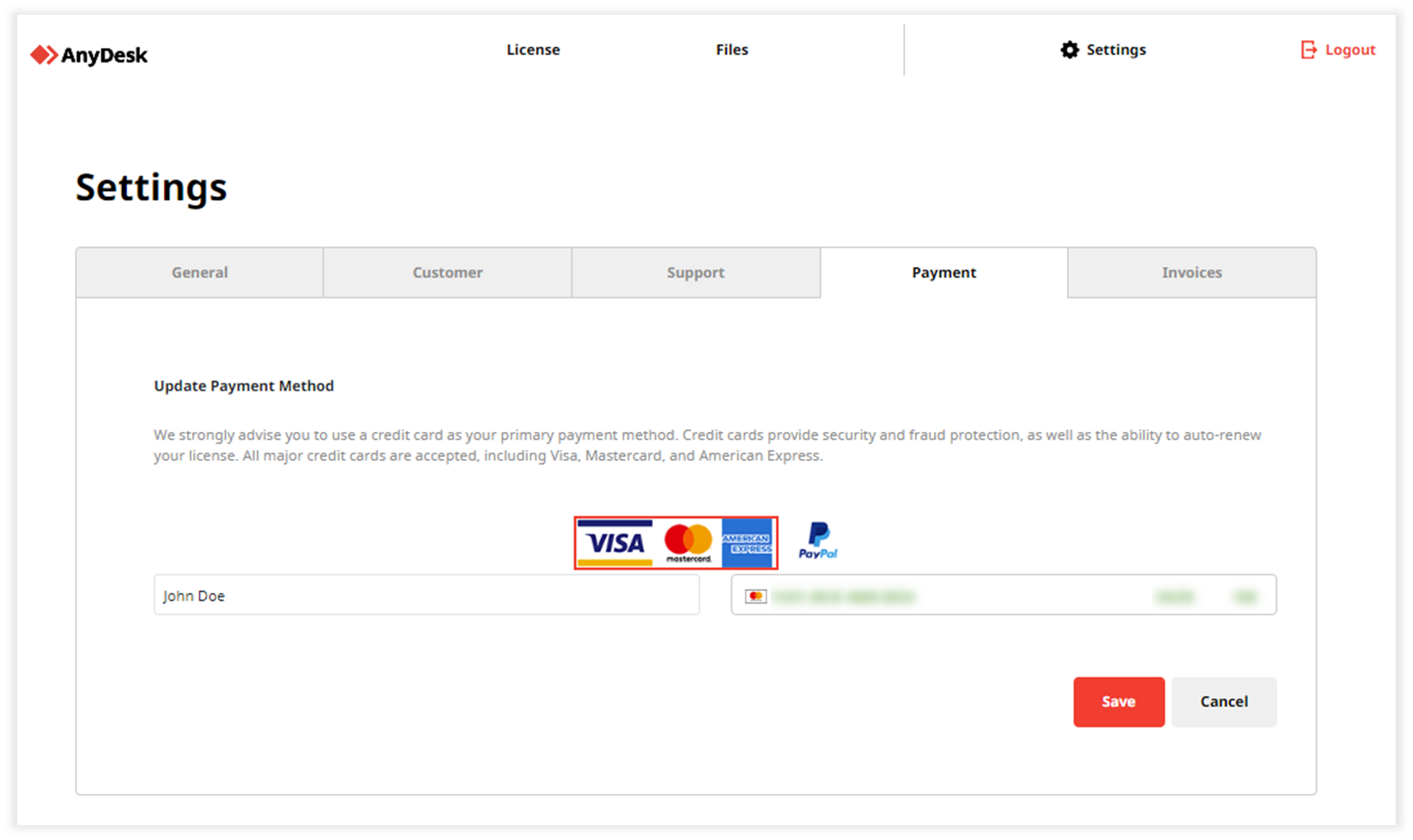
Click Save.
In my.anydesk II, you can add credit card (Visa, Mastercard, American Express, or JCB) or PayPal account as a preferred payment method.
To add your preferred payment method in my.anydesk II:
Go to the License tab.
In the Payment Methods section, click
 .
. Click Add Payment Method and select the payment method you want to add.
On the pop-window, provide your payment information.
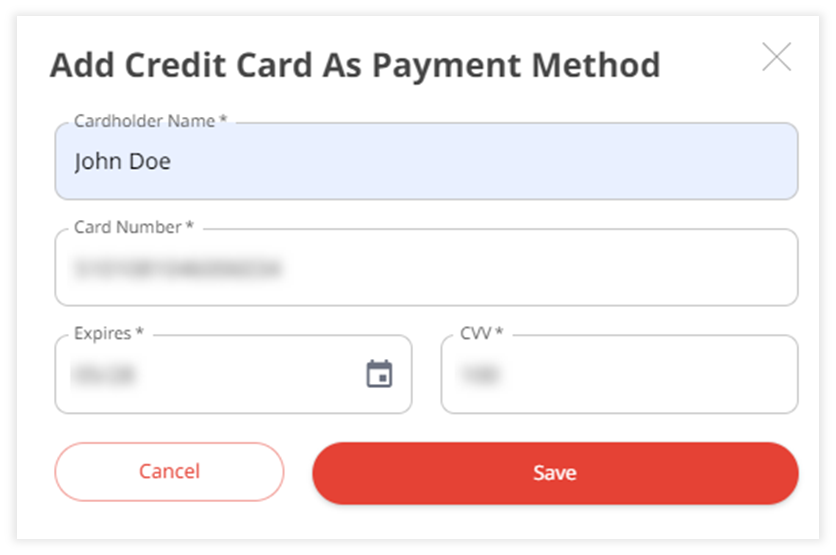
Click Save.
Change your preferred payment method
If you already set a preferred payment method and want to change it, you can do so in the my.anydesk management portal.
To change your preferred payment method in my.anydesk II:
Go to the License tab.
In the Payment Methods section, click
 .
.Add a payment method following the steps in the section above.
Click the ✔ icon next to your new payment method.
.png)
To change your preferred payment method in my.anydesk I:
Go to Settings.
Open the Payment tab and click Delete payment method.
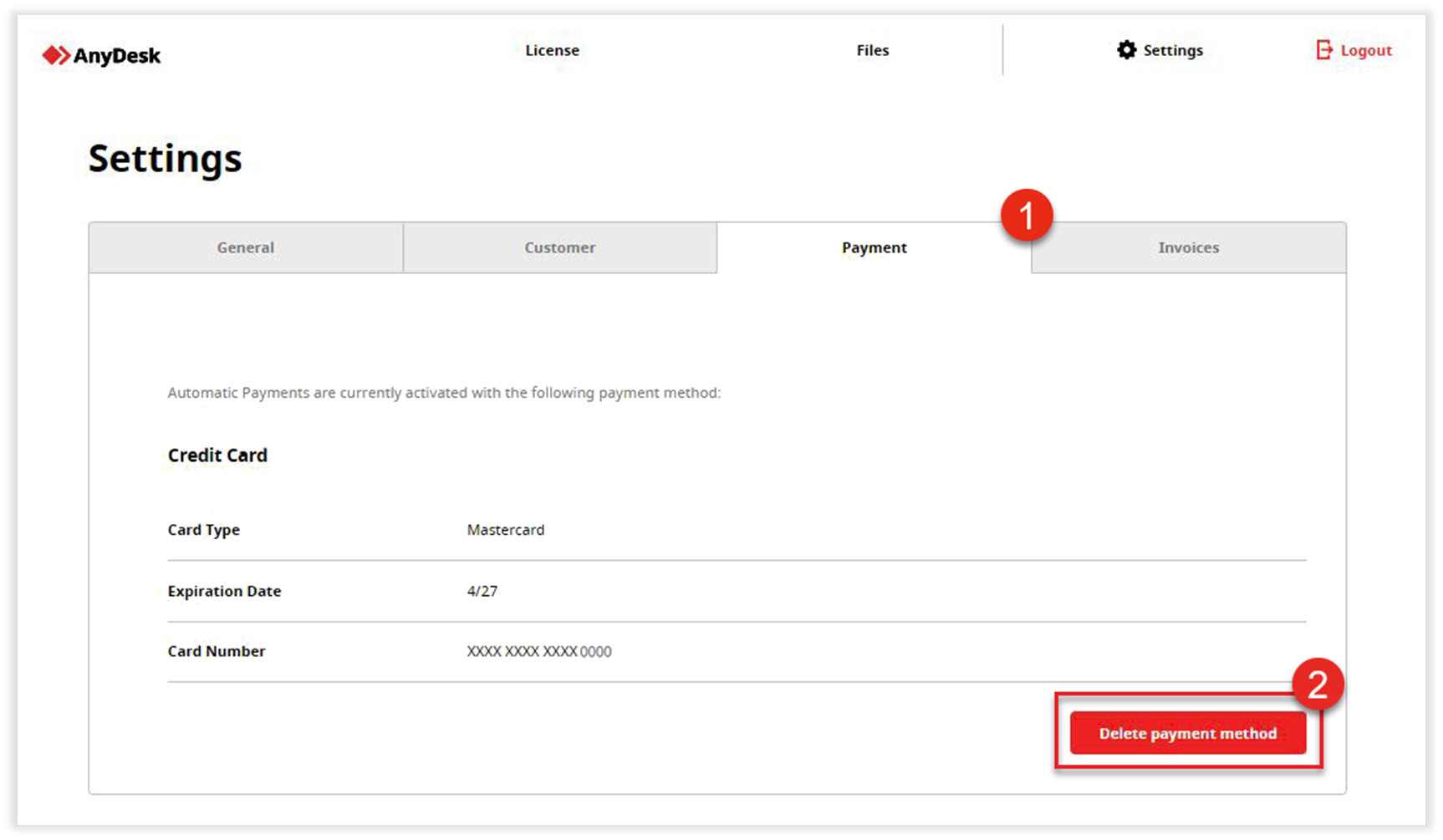
Click Add payment method, select the payment method you want to add, and fill in your payment information.
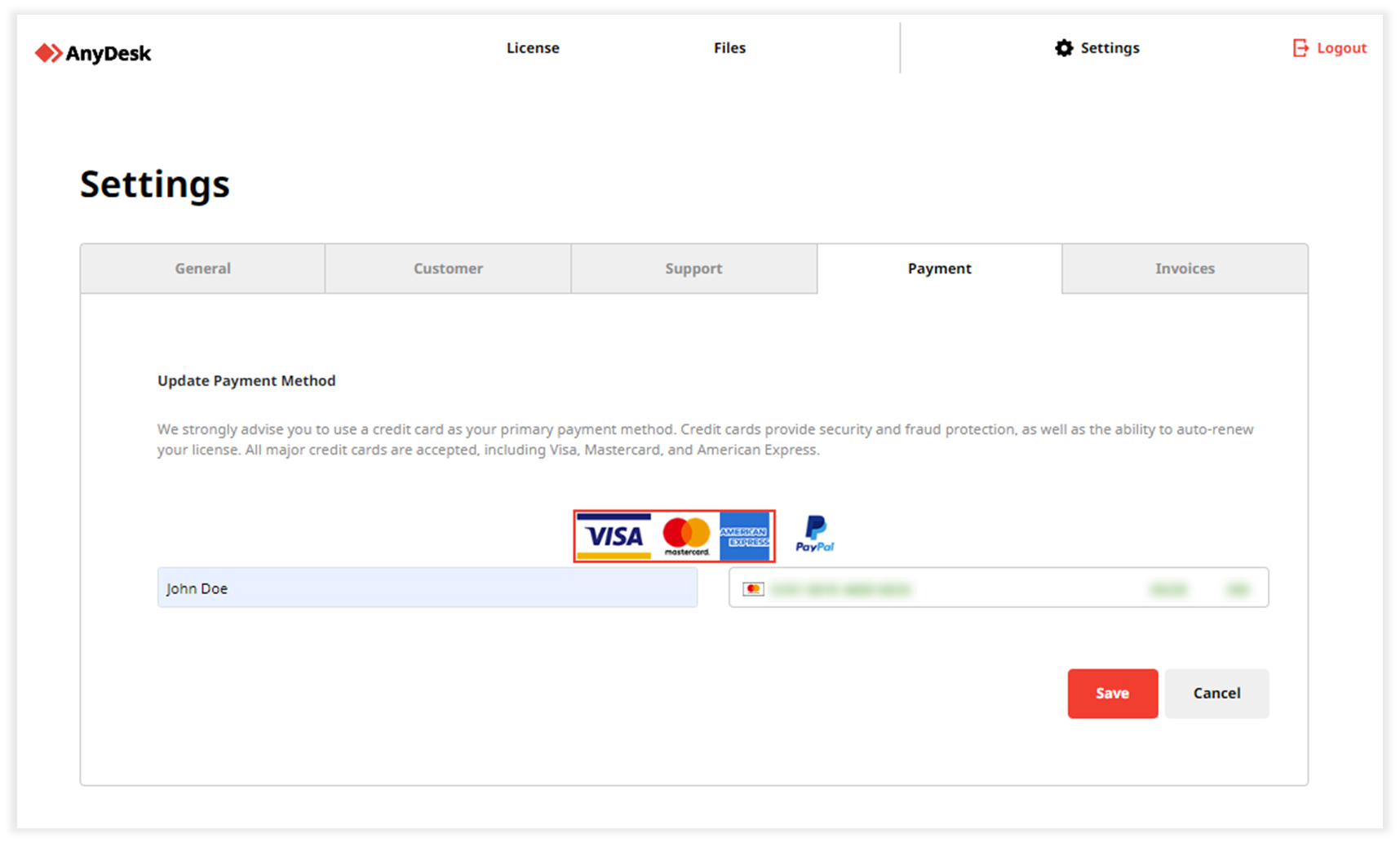
Click Save.
Delete your preferred payment method
You can also delete your preferred payment method from the my.anydesk management portal.
🚨 IMPORTANTWhen you delete a saved payment method, auto‑renewal is automatically disabled. As a result, your license will not renew automatically at the end of the current billing period.
To delete your payment method in my.anydesk II:
Go to the License tab.
In the Payment Methods section, click
 .
.For the payment method you want to remove, click Delete.
After that, your license subscription will be canceled.