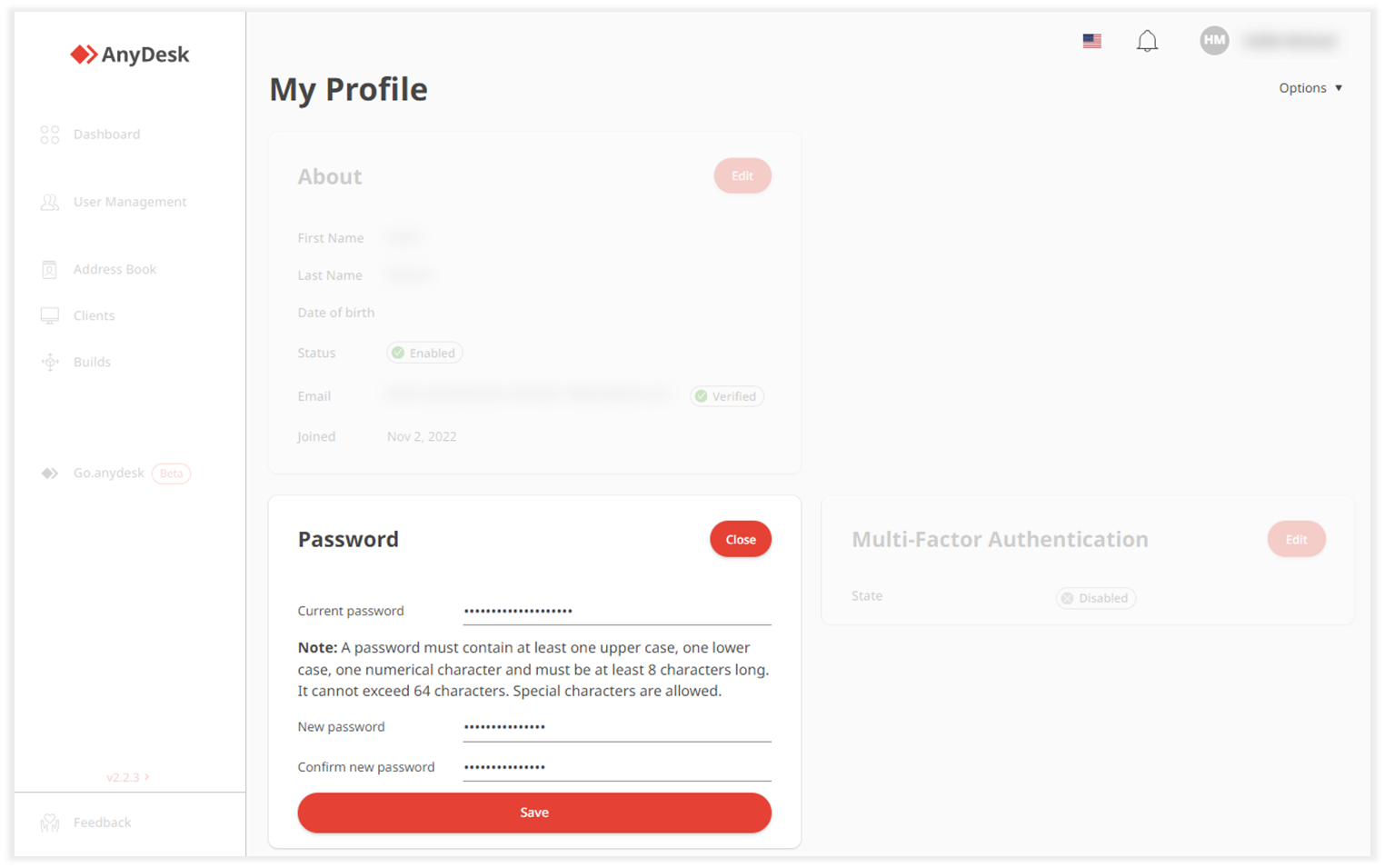In this article, you will learn how to change your my.anydesk password. Regularly updating your password helps protect your account and safeguard your data.
💡NOTE
If you forgot your password and cannot log in to my.anydesk, you should reset your password instead.
To change your my.anydesk I password:
Sign in to my.anydesk I and navigate to Settings.
In the General tab, go to the Change password section
Update your password and click Change.
.png)
To change your my.anydesk II password:
Sign in to my.anydesk II, click your name > My Profile, and in the Password section, click Edit.
.png)
Update your password and click Save.