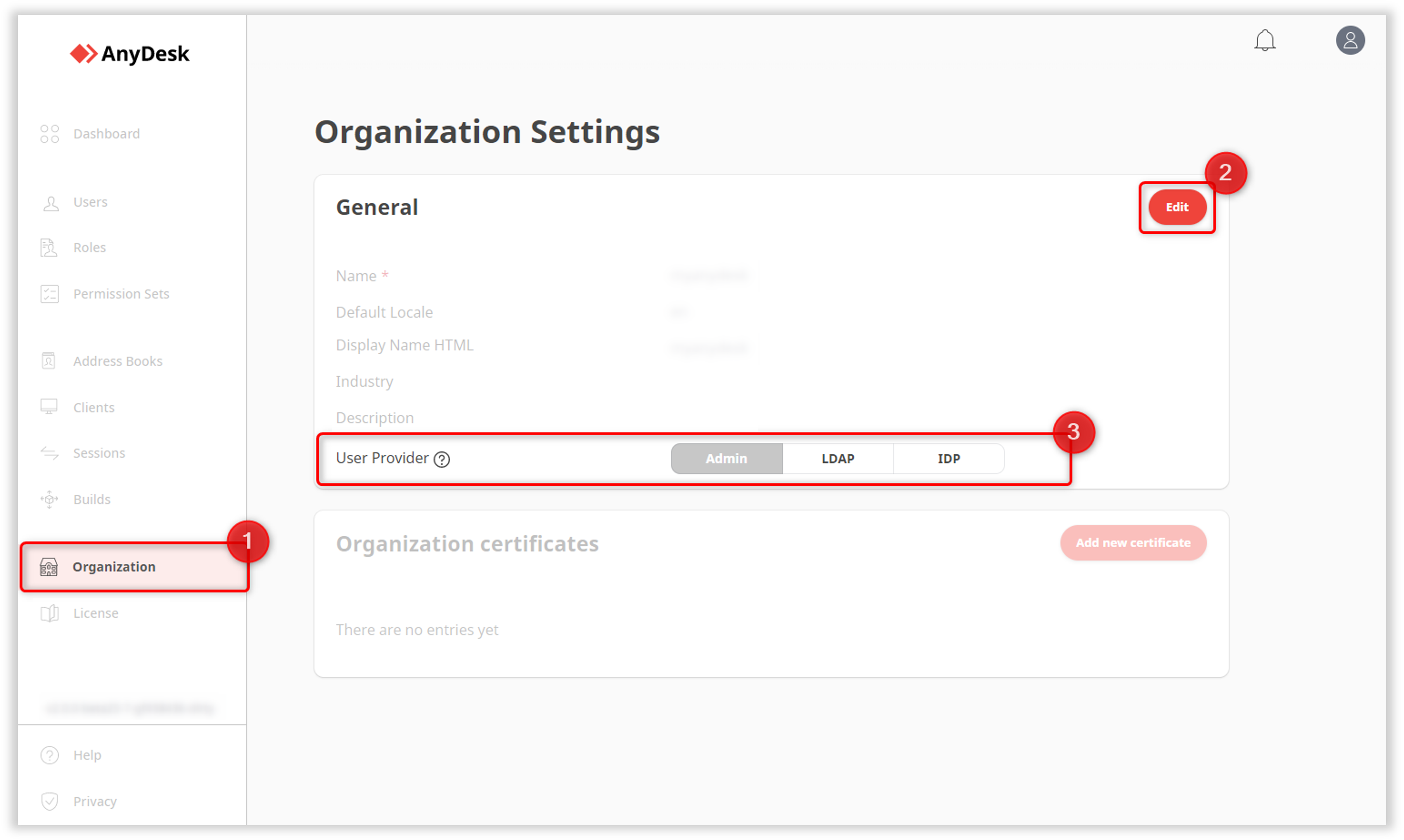License: Ultimate-Cloud
Relevant for: License or organization owner
Within the my.anydesk II management console, organization owners and license administrators can configure a streamlined user sign-up workflow. The User Provider type determines how new users are added to your organization.
User Provider options in my.anydesk
The management console supports the following user provisioning methods:
Admin
Enables the organization owner to manually add users, whether individually or in bulk, using the my.anydesk management console.IDP
Integrates with identity systems that support OpenID Connect (e.g. Microsoft Azure Active Directory). This setup enables Single Sign-On (SSO), so users sign in with their corporate credentials.LDAP
Connects to directory servers (such as Microsoft Active Directory, OpenLDAP, or OpenDJ) to authenticate users using their existing username and password credentials.
Configuring the User Provider
To access the user provider settings:
Sign in to my.anydesk II.
Navigate to the Organization tab.
In the General section, click Edit.
Select and configure your desired User Provider.