License: Ultimate-Cloud
Platform: Windows, macOS
The release of AnyDesk 9.0.1 for Windows and AnyDesk 9.1.0 for macOS introduces AnyDesk Assist, a new client designed to enhance support workflows with the Session requests feature.
AnyDesk Assist is designed to help support agents provide fast and efficient Remote Desktop support to end users via a unique link. This new functionality simplifies the connection process, reduces setup time, and is ideal for organizations needing scalable, rapid support solutions.
🦉 For more details about session requests, see this article.
What is AnyDesk Assist?
AnyDesk Assist is the customized AnyDesk client designed for support teams to receive, manage, and respond to support requests efficiently.
Support Teams
With AnyDesk Assist, support teams can:
Create, track, and manage Session Requests in the AnyDesk client
Support teams can easily create, track, and manage remote session requests, even for end users without AnyDesk installed. The end user simply clicks a link to either download AnyDesk or use the app if already installed. Once they accept the session request, the support agent can connect without needing the user’s .
Create and manage Session Queues in my.anydesk II
Support managers can track and manage all incoming requests through centralized Session Queues in their my.anydesk II account. They can assign requests to specific queues to keep things organized and ensure each request is categorized and goes to the right agent.
Remote User
With AnyDesk Assist, remote users can:
Request a Session using a downloaded/installed AnyDesk client
End users with AnyDesk installed can request assistance via the Request Session button. This action creates a session request for the support team.
How to start using AnyDesk Assist with Session Request feature?
As a license owner, you can create customized AnyDesk clients for both support agents and remote users. The customized clients will differ based on their roles: one for support agents and another for remote users.
To create a Custom Client with Session Request feature, do the following:
Create a custom client for support agents:
Sign in to my.anydesk II account, click Builds, and Create Build.
There are two ways of how you can enable the Session Request feature, do one of the following:
Scroll down to the Client Settings section and turn the Enable Session Requests toggle on.
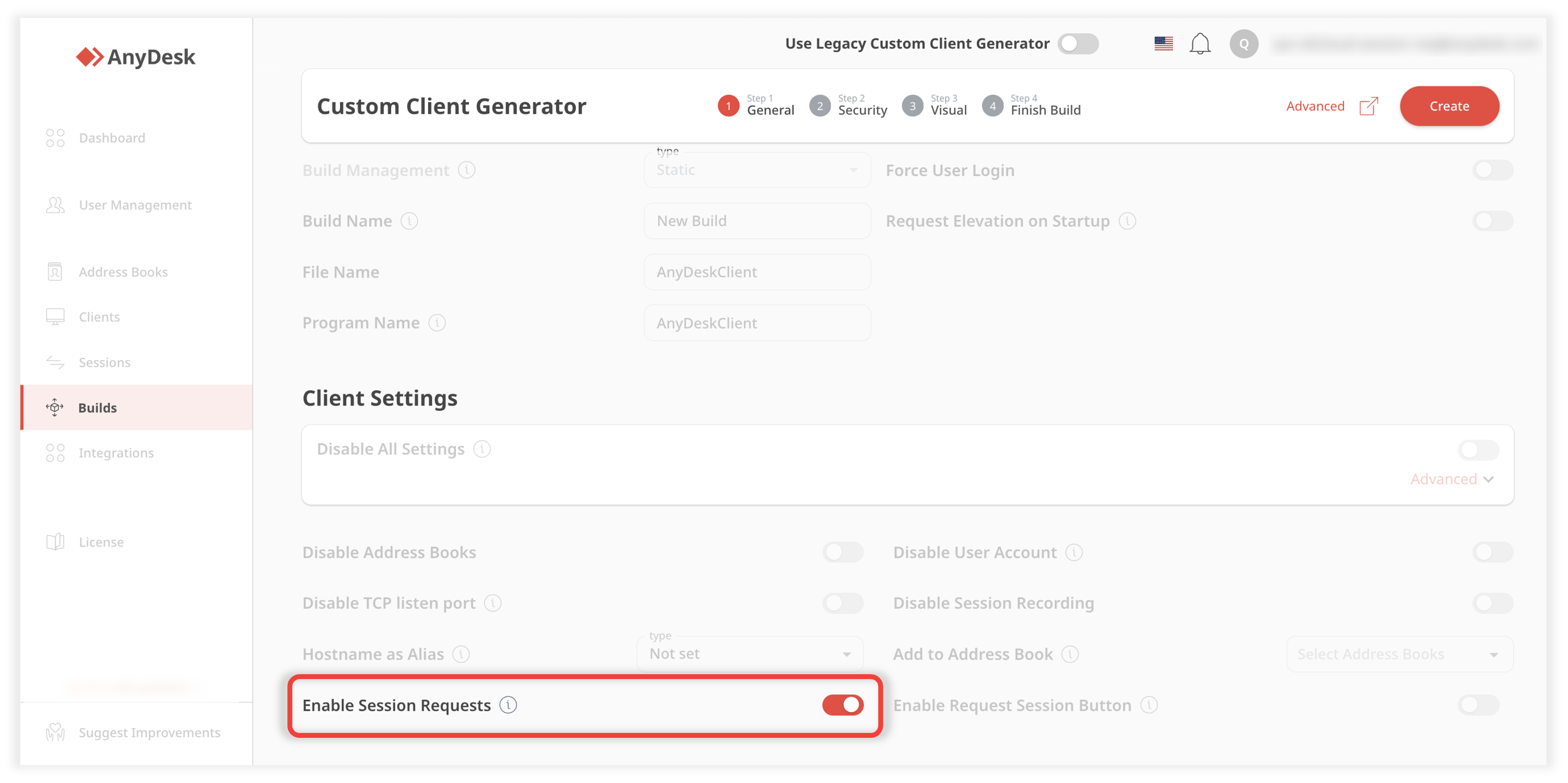
Go to Advanced Settings and in the Overrides section, add the following advanced keys:
_module=anydesk-9.0.1 ad.session_queue.init=1
Customize your build as required and click Create.
Download the build to start using the AnyDesk client with Session Requests feature.
🚨 IMPORTANTSupport agents have to be logged in to their account in AnyDesk to access Session Requests.
Create a custom client for remote users:
Sign in to my.anydesk II account, click Builds, and Create Build.
There are two ways of how you can enable the Request a Session feature for remote users, do one of the following:
Navigate to the Client Settings section and turn the Enable Session Requests Button toggle on.
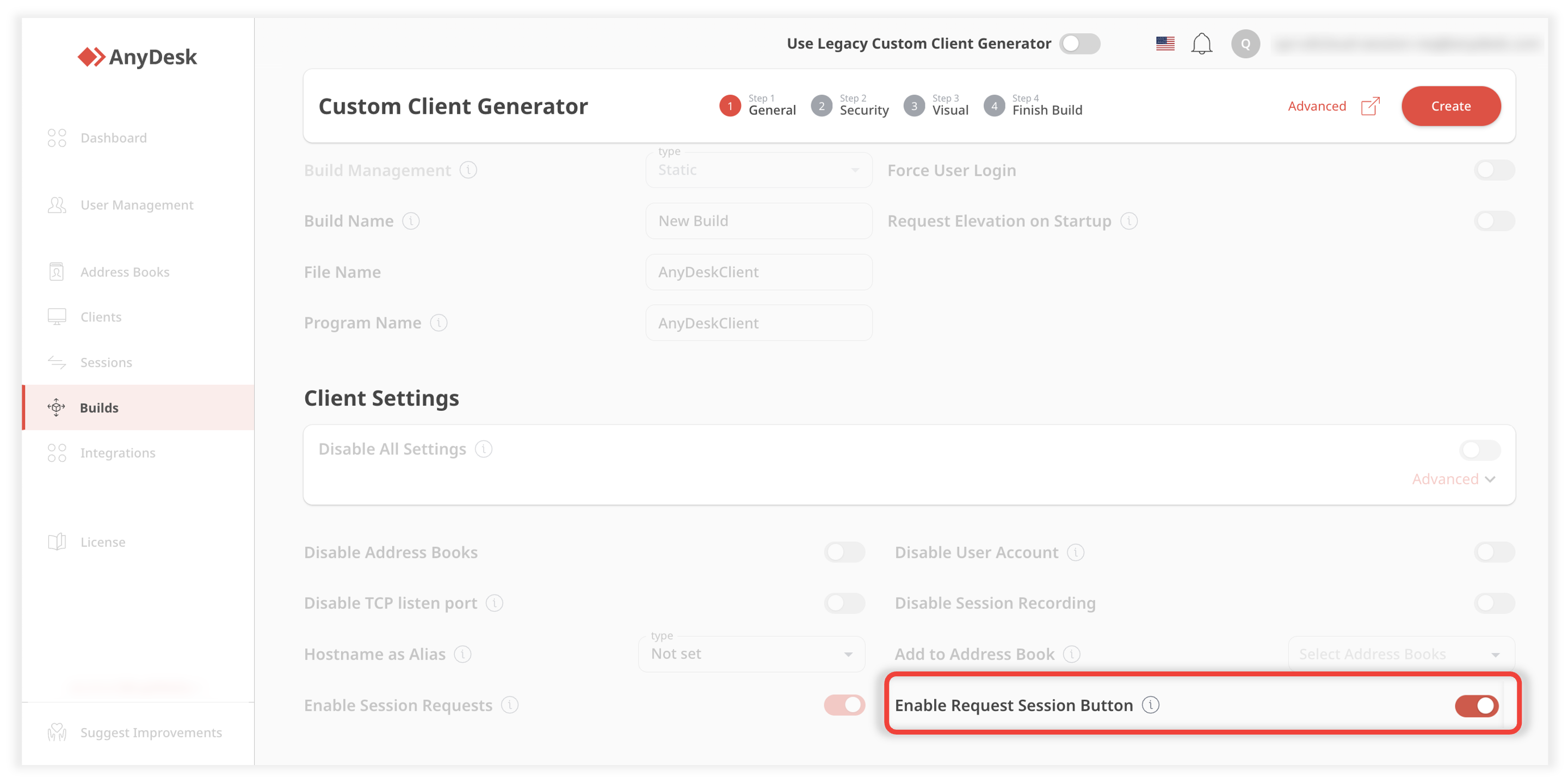
Navigate to Advanced Settings and in the Overrides section, add the following advanced keys:
_module=anydesk-9.0.1 ad.session_queue.help_button=1 ad.session_queue.help_button.text=yourtext*yourtext - the text that appears on the button
Customize your build as required and click Create.
Download the build and share with remote users to start using the AnyDesk client with Request a Session feature.