With a license subscription, you pay an annual fee to use AnyDesk. Your payment method is charged automatically at the start of each billing period unless you cancel the subscription.
You don’t need to pay manually. Your credit card, debit card, or PayPal account is charged automatically to continue your access.
Renew license subscription
You can renew your subscription for another year in the my.anydesk management console. After renewal, it continues automatically each year.
💡 NOTE
If you purchased your license through the webshop, auto-renewal is turned on by default.
Before you renew, ensure you:
Don’t have any unpaid invoices. If you do, pay them before renewing.
You’ll get an email reminder 30 days before your license expires.
🚨 IMPORTANT
You can cancel the subscription renewal up to 30 days before the expiration date. If you do not cancel in time, your subscription will automatically renew for another year.
To renew your license subscription in my.anydesk II:
Go to the License tab.
In the Subscription section, click Renew Subscription.
.png)
In the confirmation dialog, select Yes, renew subscription.
To renew your license subscription in my.anydesk I:
Go to Settings.
On the General tab, scroll down to the bottom of the page and click Renew Subscription.
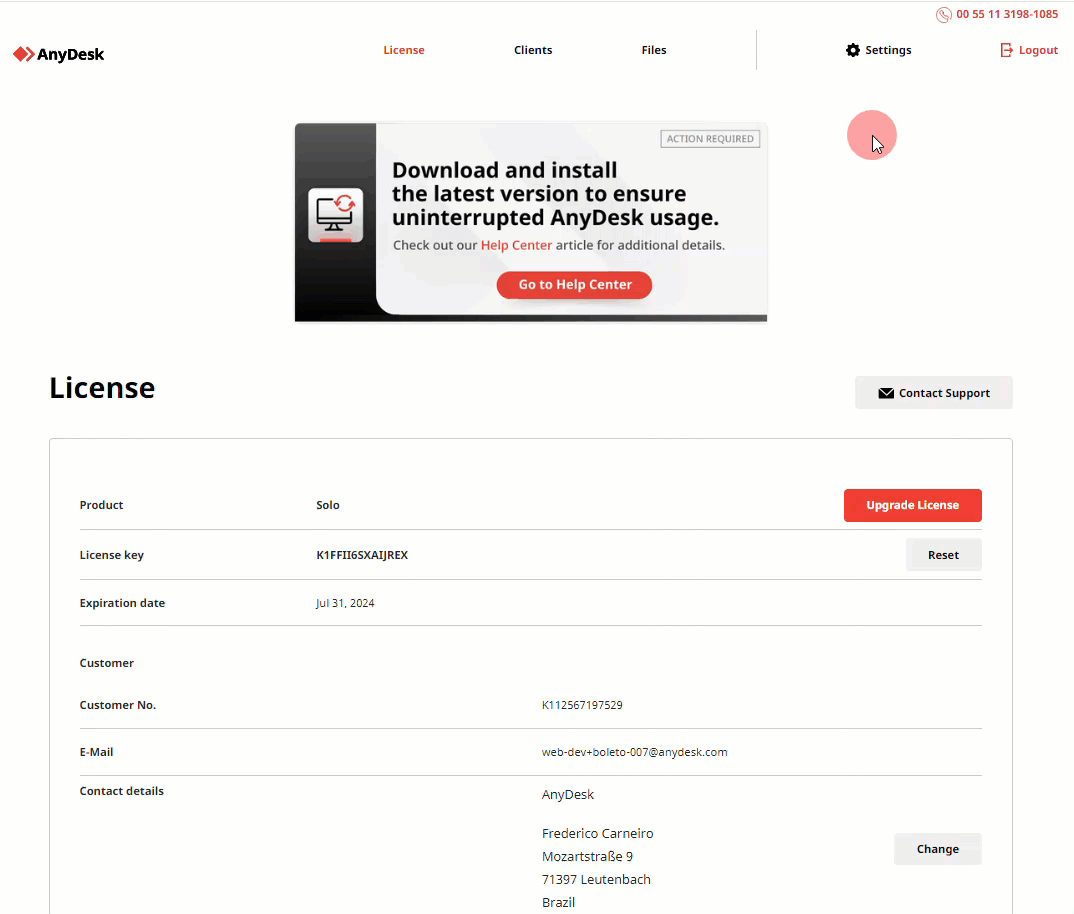
In the confirmation dialog, select Yes, renew subscription.
Once renewed, your card will be charged on the expiration date, and your license will be extended for another year.
Cancel license subscription
By default, licenses purchased through our online store are set to auto-renew annually.
If you want to stop auto-renewal, you can cancel the subscription through my.anydesk. Your license will remain active until the end of the current billing period.
🚨 IMPORTANTYou must cancel at least 30 days before your license expiration date to avoid auto-renewal.
To cancel your license subscription in my.anydesk I:
Go to Settings.
On the General tab, scroll down to the bottom of the page and click Cancel Subscription.
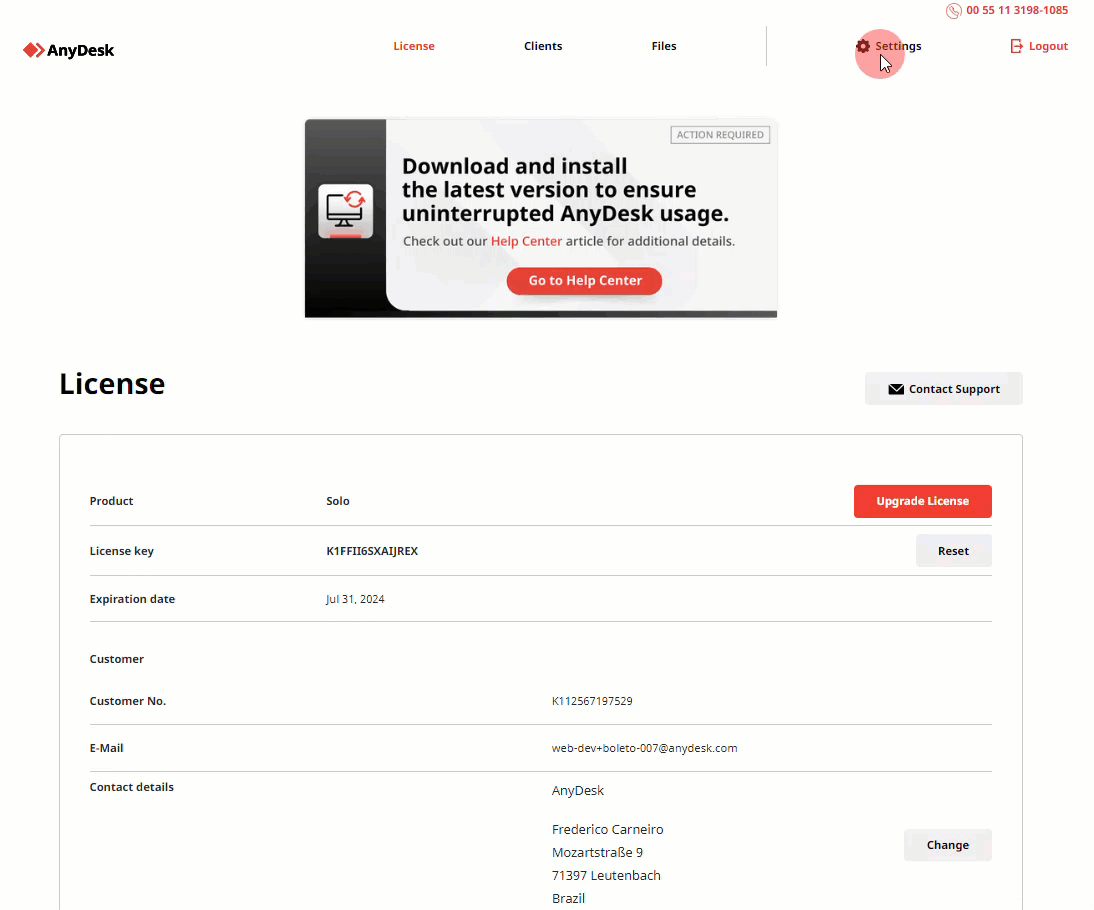
In the confirmation dialog, select Yes, cancel subscription.
To cancel your license subscription in my.anydesk II:
Go to the License tab.
In the Subscription section, click Cancel Subscription.
In the confirmation dialog, select Yes, cancel subscription.
🚨 IMPORTANTAuto-renewal of your license can also be canceled by deleting your saved payment method. When no valid payment method is available, auto-renewal is automatically disabled, and your license will not renew at the end of the current billing period.
After you cancel, your license stays active until the end of the current billing period. Then, your account moves to the free plan.
FAQ
What is the notice period for canceling my license?
You must cancel your license at least 30 days before the renewal date. For more details, please refer to our Terms & Conditions.
How long does my contract last?
Each license contract is valid for 12 months (1 year).
Does my license end on the cancellation date?
No, your license remains active until the end of the billing period.
For example: If your license is valid from January 1, 2024, to January 1, 2025, you can use it until January 1, 2025, even if you cancel earlier.
Do I need to renew my license manually each year?
No, your subscription renews automatically each year unless you turn the auto-renewal off.
As a license owner, you can manage your subscription details anytime in the my.anydesk management portal.