Neste artigo, você pode encontrar informações sobre como pagar sua fatura de licença em nossa loja virtual ou por meio de uma transferência bancária regular. Depois de comprar a licença, você precisa ativá-la. Learn more about how to activate your license.
🦉 Para saber mais sobre as diferentes opções de pagamento e como adicionar seu método de pagamento preferido, consulte this article.
Pague sua fatura
Você pode pagar sua fatura:
através da nossa loja virtual
por meio de uma transferência bancária regular
Você também pode contact our Sales team para ajudá-lo a comprar a licença certa.
Para pagar sua fatura através de nossa loja virtual:
Entre no my.anydesk II e navegue até a guia Licença .
Role para baixo até Faturas e clique em Pagar ao lado da fatura que deseja pagar. Você será redirecionado para nossa loja virtual.
.png)
Na loja virtual, selecione seu método de pagamento preferido.
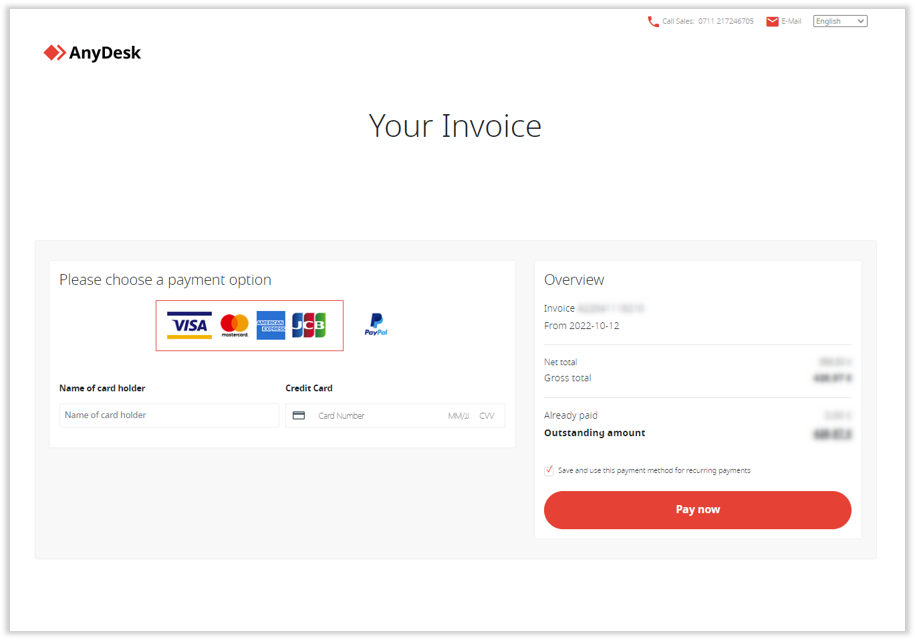
Clique em Pagar agora.
Para pagar sua fatura por meio de uma transferência bancária normal:
Entre no my.anydesk II e navegue até a guia Licença .
Role para baixo até Faturas e clique ao
.png) lado da fatura que deseja pagar.
lado da fatura que deseja pagar..png)
No rodapé da fatura, você pode encontrar os detalhes da transferência bancária e efetuar um pagamento em nossa conta.

Observe que leva alguns minutos até que sua fatura seja mostrada como paga.
Perguntas Freqüentes
Onde posso encontrar minhas faturas?
Você pode acessar suas faturas no portal de gerenciamento my.anydesk . Basta ir para a guia Licença e rolar para baixo até a seção Faturas .
Se você tiver alguma dúvida sobre seus pagamentos, entre em contato com nosso Billing department.
Por que estou sendo redirecionado ao tentar pagar?
A operadora do cartão de crédito pode redirecioná-lo para outra página para verificação de segurança adicional, como inserir um PIN ou concluir a autenticação 3D Secure.
Se a transação falhar, pode ser porque seu provedor a sinalizou como incomum ou potencialmente insegura. Nesse caso, o pagamento é bloqueado. Para resolver isso, entre em contato diretamente com a operadora do cartão de crédito.