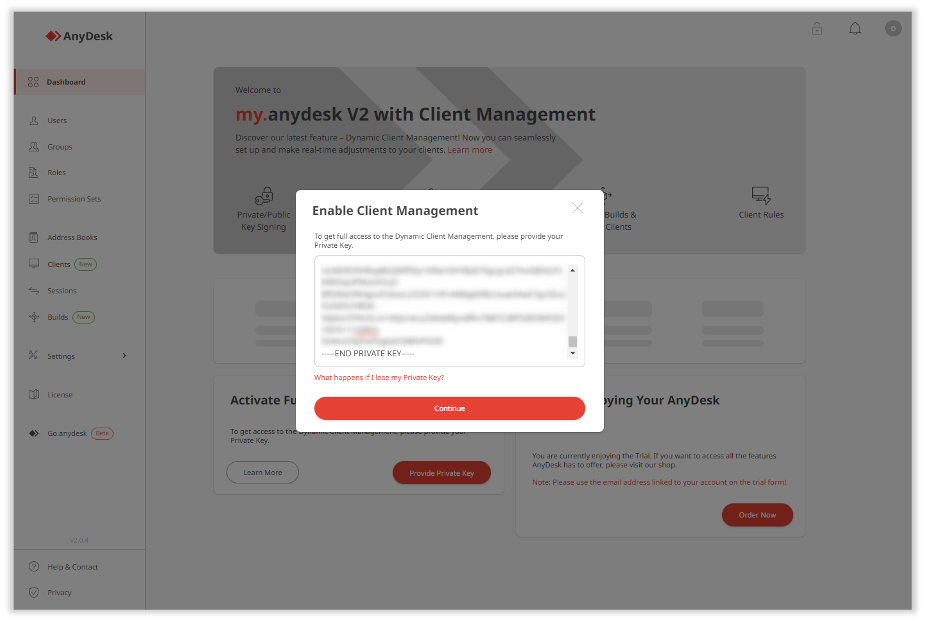With the help of a Private Key, you can unlock the Central Management features.
Central Management lets you adjust Client Settings in real time. By enabling Central Management in my.anydesk II, you gain the ability to edit your customized builds or individual clients assigned to your license and see those updates immediately on installed clients.
🦉 For more details about Central Management, see this article.
Why do I need Private Key?
If you want to use Central Management features, you will need to provide the Private Key after each time you sign in to my.anydesk II.
All changes made from my.anydesk II to authorized clients are securely signed with a Private Key. A Private Key is a secret password that is used to unlock and access important information or keep it secure. It is a unique code that only the owner of the license knows and should keep private.
🚨 IMPORTANTThe Private Key is only generated once and cannot be recovered if lost. It is important to securely save and store your Private Key.
How does a Private Key look like?
The Private Key is generated in my.anydesk II. Go to the Dashboard and click Generate Private Key. On the opened window, you will be able to copy and download the Private Key that was generated for you.

The Private Key is saved in .pem file format and should look the following way:
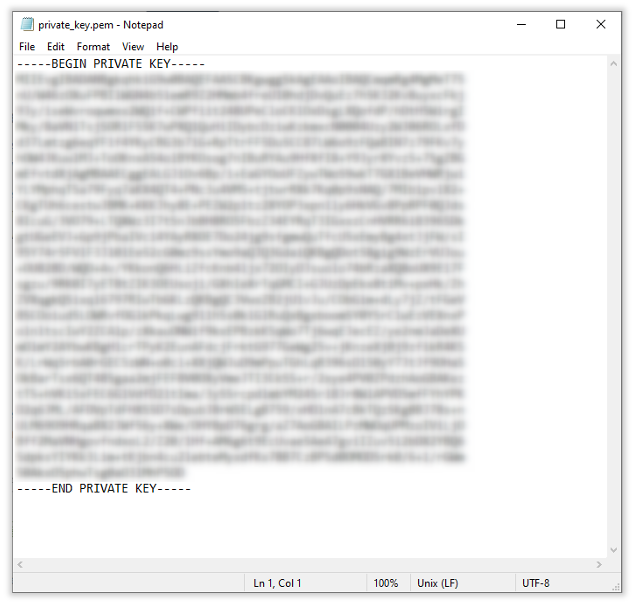
How do I use the Private Key?
If you want to use Central Management features, first, you need to generate a Private Key, download and copy it, and then provide the Private Key in my.anydesk II after every login when you want to use the features.
To provide the Private Key in my.anydesk II:
Sign in to my.anydesk II and in the Activate Central Management section, click Provide Private Key.
💡 You can also click in the upper-right corner near the notification bell.
in the upper-right corner near the notification bell.Paste the Private Key in the text field and click Continue.
You can view whether Central Management is activated in my.anydesk II in the upper-right corner near the notification bell:
🦉 To learn how to activate Central Management, see this article.