AnyDesk is a fast, secure remote desktop application that enables users to access and control devices from anywhere. It’s designed for both individual users and businesses, offering intuitive features like screen sharing, file transfer, session recording, access control, and more.
AnyDesk client
The AnyDesk client is the desktop or mobile application you use to remotely connect to others or allow them to connect to you. It gives you full control over remote devices and supports essential features like file transfer, clipboard sharing, session recording, session request, and many more.
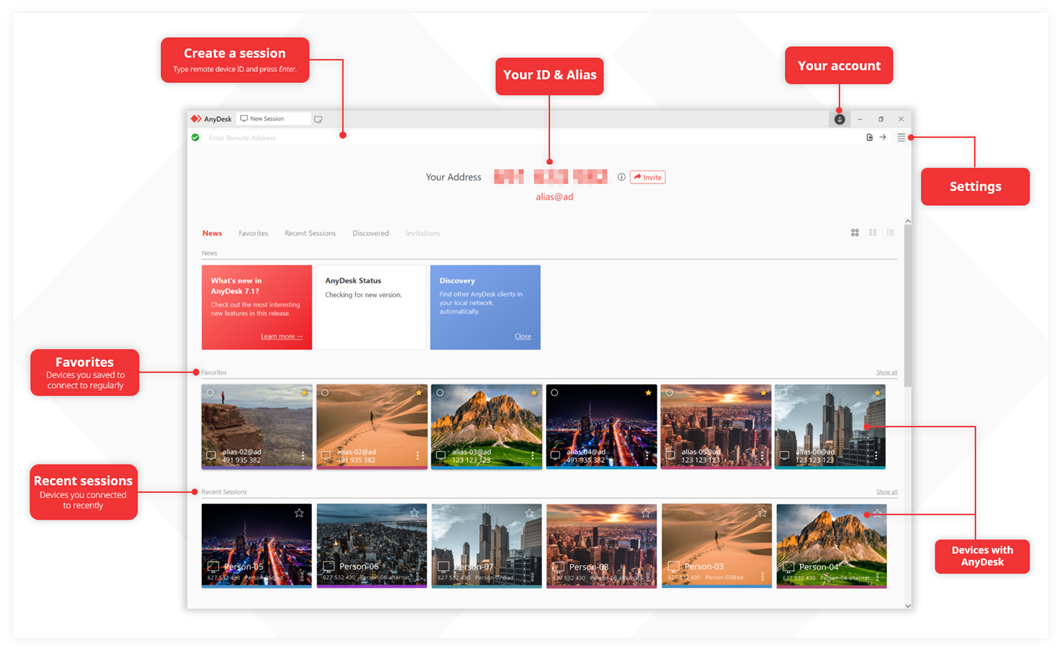
The main window of AnyDesk consists of the following:
AnyDesk Address - ID & Alias. You can see your unique AnyDesk ID or Alias, the identifier others use to connect to your device.
Create a session. Enter the address of the remote device here and press Enter to initiate a remote connection.
Your account. Register your license to the AnyDesk client by signing in to your account.
Settings. Adjust the settings of your AnyDesk client, connections, and security settings, such as Unattended Access, Access Control List, and more.
Favorites. Displays a list of AnyDesk clients that you have marked as favorites. Favoriting frequently accessed clients helps you quickly locate and initiate connections.
Recent Sessions. Shows a history of AnyDesk clients you have successfully connected to. Favorited clients also appear at the top of this list for quick access.
Discovered. Lists AnyDesk clients detected on the same network (LAN). This is useful for identifying nearby devices without needing to exchange IDs.
my.anydesk
The my.anydesk II console is a web-based user and device management portal for AnyDesk. It provides centralized control for organizations to manage users, AnyDesk clients, sessions, license, and permissions. With my.anydesk II, you can view session reports, create custom clients, organize user groups, manage access levels, and more.
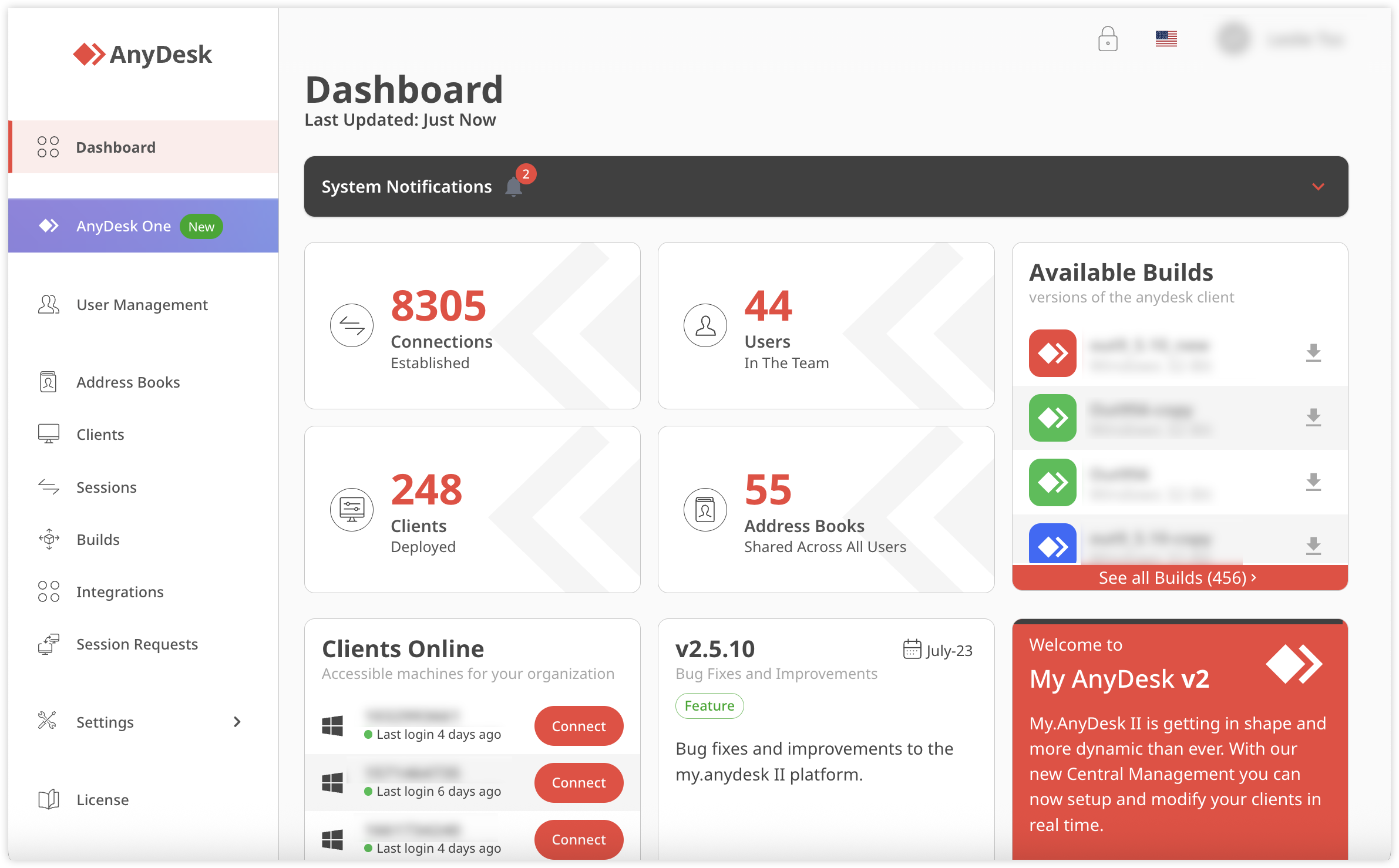
The main features of my.anydesk II include:
Set or change Aliases. In the Clients tab, select a client by its ID and assign or update its Alias for easier identification.
Remove clients from your license. In the Clients tab, select the desired client, then click Options > Remove client from license. The client is reverted to the free version.
Monitor or end live sessions. In the Sessions tab, view active connections. Click End to terminate a session. Sessions are sorted by their end time.
Reset the license. To prevent unauthorized client registration, go to the License tab and click Reset. Existing clients remain licensed; new registrations require the updated key.
License and subscription management. View your license details and manage subscription preferences.
Custom Client Generator. Create customized AnyDesk clients for Windows, macOS, and Linux (
.exe,.pkg,.deb,.rpm) with preset configurations and branding.User management. Organize users into groups, invite new users, and manage user access.
Permission and role management. Assign roles such as Admin or Viewer to control access across your organization.
Session reports. Access detailed session logs for tracking and auditing.